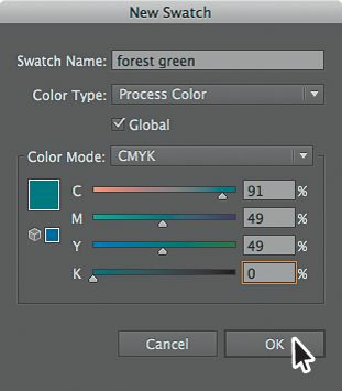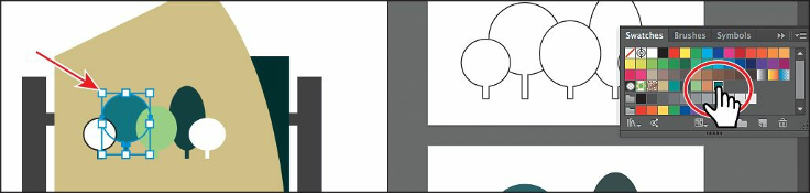Graphics Programs Reference
In-Depth Information
In the Swatches panel, notice that the new swatch is in the top row of colors to the right
of the white swatch. When you selected the shape, it was filled with white, so the white
swatch was selected in the panel. When you click the New Color button to make a new
color, it duplicates the selected swatch and puts the new swatch next to the old.
3.
Click and drag the forest green swatch to the right of the orange swatch to keep them
together.
As you interact with the forest green swatch, notice the little white triangle in the
lower-right corner. This indicates that it's a global swatch.
4.
With the Selection tool, click the second white tree from the left and apply the new
forest green swatch (make sure the fill is chosen at the bottom of the Tools panel).
5.
Change the Stroke weight in the Control panel to
0
by either typing in the value or by