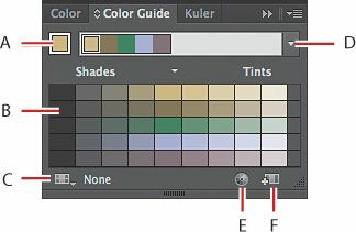Graphics Programs Reference
In-Depth Information
G.
New Color group
H.
New Swatch
I.
Delete Swatch
6.
Click the Color Guide panel icon ( ) on the right side of the workspace. Click the
brown swatch in the upper-left corner of the panel to set the base color (labeled “A” in
the figure below).
The Color Guide panel can provide color inspiration while you create your artwork.
Either starting with the current color in the Fill box or by using an existing library of
colors, it can help you pick color tints, analogous colors, and more. Those colors can
then be applied directly to artwork using various methods, saved as swatches or within
groups, or edited using the Edit Colors feature.
A.
Set base color to the current color
B.
Color variations
C.
Limits the color group to colors in a swatch library
D.
Harmony Rules menu and active color group
E.
Edit Or Apply Colors button
F.
Save color group to Swatch panel
Note
The colors you see in the panel may be different, and that's okay.
7.
Click the Color panel icon ( ). Using the Selection tool, click various shapes in the
L6end.ai file to see how their paint attributes are reflected in the Color panel and the
Tools panel.
8.
Leave the L6end.ai file open for reference, or choose File > Close to close it without
saving your changes.
Working with color
As you will see in this section, Illustrator provides a lot of ways to arrive at the color you