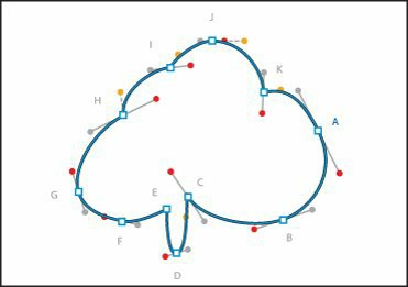Graphics Programs Reference
In-Depth Information
Clicking with the Direct Selection tool displays the direction handles for the selected
line segment and lets you adjust the shape of individual curved segments. Clicking with
the Selection tool ( ) selects the entire path.
4.
Click the anchor point (J) that is at the top of the ice cream path, to select it. Drag the
point down just a bit until it roughly matches the figure.
Tip
You can also press the arrow keys to nudge an anchor point in a direction.
Pressing and holding down the Shift key and then pressing an arrow key
moves the point five times further than pressing the arrow key without the
modifier key.
5.
With the Direct Selection tool, drag a marquee selection across points G and F to
select them both. See the figure.
The points will be filled (not hollow) when selected.