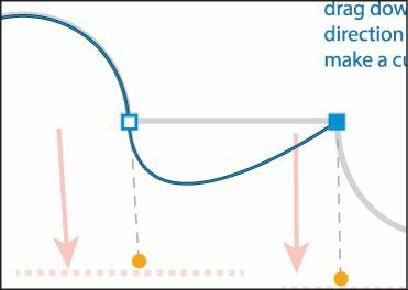Graphics Programs Reference
In-Depth Information
curves or straight lines. In this next section, you'll learn how to go from curves to straight
lines and from straight lines to curves.
1.
Choose 6 from the Artboard Navigation menu in the lower-left corner of the Document
window. Select the Zoom tool ( ), and click several times in the top half of the
artboard to zoom in.
2.
Select the Pen tool ( ). Click the blue “start” square, and drag up. Release the mouse
button when the pointer reaches the gold dot.
3.
Drag down from the second anchor point, and release the mouse button when the
pointer reaches the gold dot and the arch matches the template.
This method of creating a curve should be familiar to you by now.
If you were to click on the next black anchor point (
don't
), even pressing the Shift key (to
produce a straight line), the path would be curved. The last point you created is a smooth
anchor point and has a direction line after the point. The figure at right shows what the path
would look like if you clicked with the Pen tool on the next point.
You will now continue the path as a straight line.
4.
Position the pointer over the last point created (notice that the convert-point icon
[caret] appears [ ]), and click to delete the leading direction line from the anchor
point, as shown in the figure.