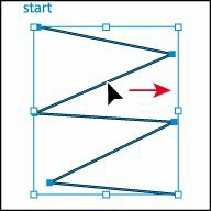Graphics Programs Reference
In-Depth Information
Tip
You can also drag across a path to select it with the Selection tool.
2.
Drag from one of the straight lines in the path to a new location anywhere on the
artboard. All the anchor points travel together, maintaining the zigzag path.
Tip
If the Pen tool ( ) were still selected, you could Ctrl-click (Windows) or
Command-click (Mac OS) in a blank area of the artboard to deselect the
path. This temporarily selects a Selection tool. When you release the Ctrl or
Command key, the Pen tool would again be selected.
3.
Deselect the zigzag path in one of the following ways:
• With the Selection tool, click an empty area of the artboard.
• Choose Select > Deselect.
4.
In the Tools panel, select the Direct Selection tool ( ) and position the pointer over
any anchor point. The anchor point will become highlighted (large), and the pointer
shows a small box with a dot in the center ( ), indicating that, if you click, you will
select an anchor point. Click to select the anchor point.
The selected anchor point is filled (looks solid), and the deselected anchor points are
hollow.