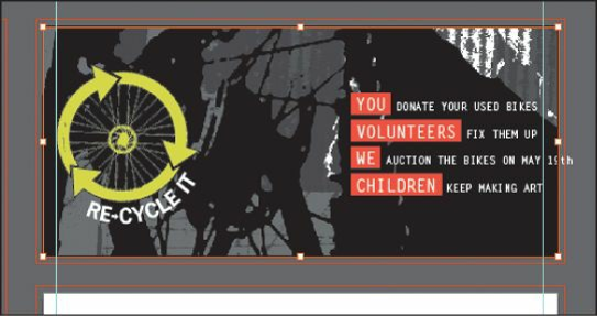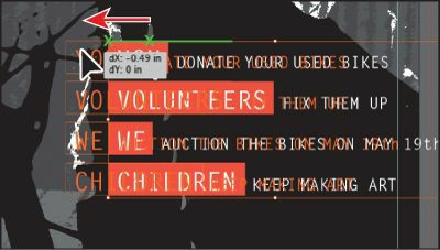Graphics Programs Reference
In-Depth Information
7.
Choose View > Fit Artboard In Window to fit the 3 Card-front artboard in the
Document window.
8.
With the Selection tool, hold down the Shift key and, in the text on the right, drag to the
left from the word “YOU” until the right edge of the “h” in “MAY 19th” is aligned with
the right guide. Release the mouse button, and then release the Shift key.
9.
In the Artboards panel, click once on the name “4 Card-back” in the list to make it the
active artboard. Click the Artboards panel tab to collapse the panel group.
10.
Choose View > Fit All In Window to see all of the artboards.
11.
Press Ctrl+- (Windows) or Command+- (Mac OS) once to zoom out.
You should see the second, lighter image off the left edge of the Flyer artboard.
12.
With the Selection tool, click to select that image.
13.
With the upper-left point of the reference point locator ( ) selected in the Control
panel, change the X value to
0
and the Y value to
0
.