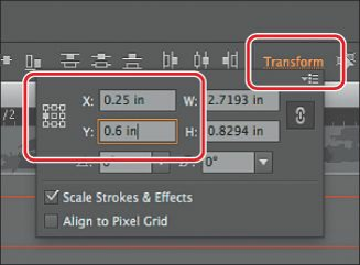Graphics Programs Reference
In-Depth Information
Next, you'll rotate content manually, using the Rotate tool ( ).
9.
Choose View > Fit All In Window.
10.
With the Selection tool, click to select the large yellow/green wheel logo on the Flyer
artboard. Choose View > Hide Edges.
11.
Select the Rotate tool ( ), which is nested within the Reflect tool ( ) in the Tools
panel. Click the approximate center of the wheel part of the logo to set the reference
point ( ) (just above where the reference point, is by default). Position the pointer to
the right of the wheel logo, and drag up. Notice that the movement is constrained to a
circle rotating around the reference point. When the measurement label shows
approximately 20°, release the mouse button.