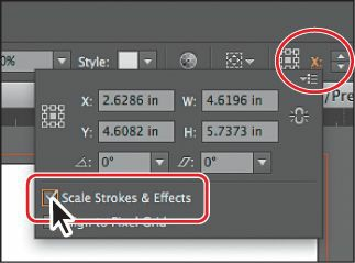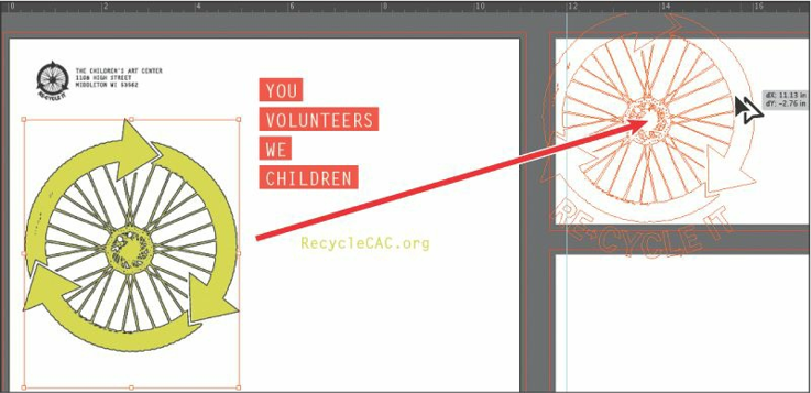Graphics Programs Reference
In-Depth Information
1.
With the Selection tool ( ), click to select the large yellow/green wheel logo on the
Flyer artboard.
2.
Open the Transform panel by clicking the X, Y, W, or H link in the Control panel (or
the word “Transform” if that appears in the Control panel). Select Scale Strokes &
Effects.
By default, strokes and effects, like drop shadows, are not scaled along with objects.
For instance, if you enlarge a circle with a 1 pt stroke, the stroke remains 1 pt. But by
selecting Scale Strokes & Effects before you scale—and then scaling the object—that 1
pt stroke would scale (change) relative to the amount of scaling applied to the object.
3.
Alt-drag (Windows) or Option-drag (Mac OS) the object to the upper-right artboard to
copy the logo. Release the mouse button and then release the key, when the logo is in
position.
4.
Select the Zoom tool ( ) in the Tools panel, and click twice, slowly, on the new
wheel logo, to zoom in.