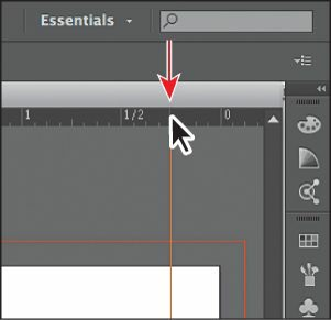Graphics Programs Reference
In-Depth Information
As you drag, a cross hair in the window and in the rulers indicates the changing ruler
origin. This sets the ruler origin (0,0) to the upper-right corner of the artboard.
Next, you'll add a guide using a different method that can sometimes be faster.
9.
Shift-double-click the horizontal ruler at the 1/4 inch mark, to the left of the 0 on the
ruler. This creates a guide that crosses the right edge of the artboard.
10.
With the guide selected (it should be orange when selected), check the X value in the
Control panel, making sure it's -0.25 in.
On the horizontal ruler, measurements to the right of 0 (zero) are positive and to the left
are negative. On the vertical ruler, measurements below 0 (zero) are positive and
above are negative.
11.
Position the pointer in the upper-left corner of the Document window, where the rulers
intersect, and double-click to reset the ruler origin.
12.
Choose View > Guides > Lock Guides to prevent them from being accidentally
moved. Choose View > Fit All In Window.
The guides are no longer selected and are aqua in color, by default.
Scaling objects
So far, you've scaled most content with the selection tools. In this lesson, you'll use several
other methods to scale the objects. First, you'll set a preference to scale strokes and effects.
Then, you'll scale a logo by using the Scale command and aligning that logo to a guide.