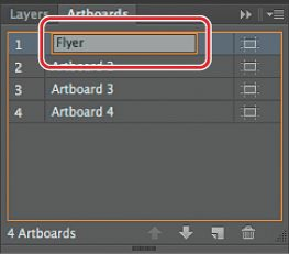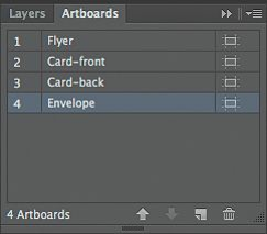Graphics Programs Reference
In-Depth Information
Tip
You can also change the name of an artboard by clicking the Artboard
Options button ( ) in the Artboards panel and changing the name in the
Artboard Options dialog box. Another way is to double-click the Artboard
tool ( ) in the Tools panel to change the name for the currently active
artboard in the Artboard Options dialog box. You can make an artboard the
currently active artboard by clicking it with the Selection tool ( ).
You will now rename the rest of the artboards.
3.
Double-click the name “Artboard 2” in the panel, and change the name to
Card-front
.
4.
Rename the remaining two artboards, changing “Artboard 3” to
Card-back
and
“Artboard 4” to
Envelope
.
5.
Choose File > Save, and keep the Artboards panel showing for the next steps.
Reordering artboards
When you navigate your document, the order in which the artboards appear can be important,
especially if you are navigating the document using the Next artboard and Previous artboard
buttons. By default, artboards are ordered according to the order in which they are created,
but you can change that order. Next, you will reorder the artboards so that the two sides of