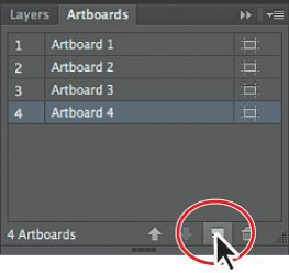Graphics Programs Reference
In-Depth Information
The Artboards panel allows you to see how many artboards the document currently
contains. It also allows you to reorder, rename, add, and delete artboards and to choose
many other options related to artboards.
Next, you will create a copy of an artboard using this panel.
8.
Click the New Artboard button ( ) at the bottom of the panel to create a copy of
Artboard 3, called Artboard 4.
Notice that a copy is placed to the right of Artboard 2 in the Document window (the
first artboard you created).
Tip
With the Artboard tool ( ), you can also copy an artboard by holding down
the Alt (Windows) or Option (Mac OS) key and dragging it until the copied
artboard clears the original. When creating new artboards, you can place
them anywhere—you can even overlap them.
9.
Click the Artboards panel icon to collapse the panel.
10.
Choose View > Fit All In Window to see all of your artboards.