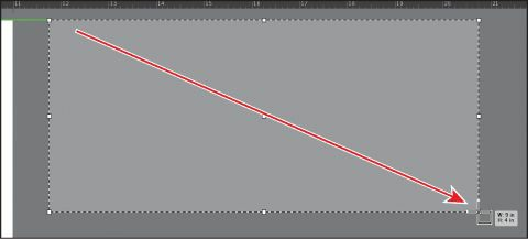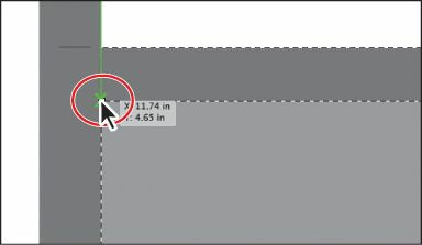Graphics Programs Reference
In-Depth Information
2.
Press the spacebar to temporarily access the Hand tool ( ). Drag the artboard to the
left until you see the dark canvas off the right side of the artboard.
Tip
If you zoom in on an artboard, the measurement label has smaller increments.
3.
Select the Artboard tool ( ) in the Tools panel. Position the Artboard tool pointer to
the right of the existing artboard and in line with its top edge (a green alignment guide
appears). Drag down and to the right to create an artboard that is 9 in (width) by 4 in
(height). The measurement label indicates when the artboard is the correct size.
4.
Click the New Artboard button ( ) in the Control panel. This allows you to create a
duplicate of the last selected artboard.
5.
Position the pointer below the lower-left corner of the new artboard. When a vertical
green alignment guide appears, click to create a new artboard. This is Artboard 3.
6.
Select the Selection tool ( ) in the Tools panel.
7.
Click the Artboards panel icon ( ) on the right side of the workspace to expand the
Artboards panel.
Notice that Artboard 3 is highlighted in the panel. The active artboard is always
highlighted in this panel.