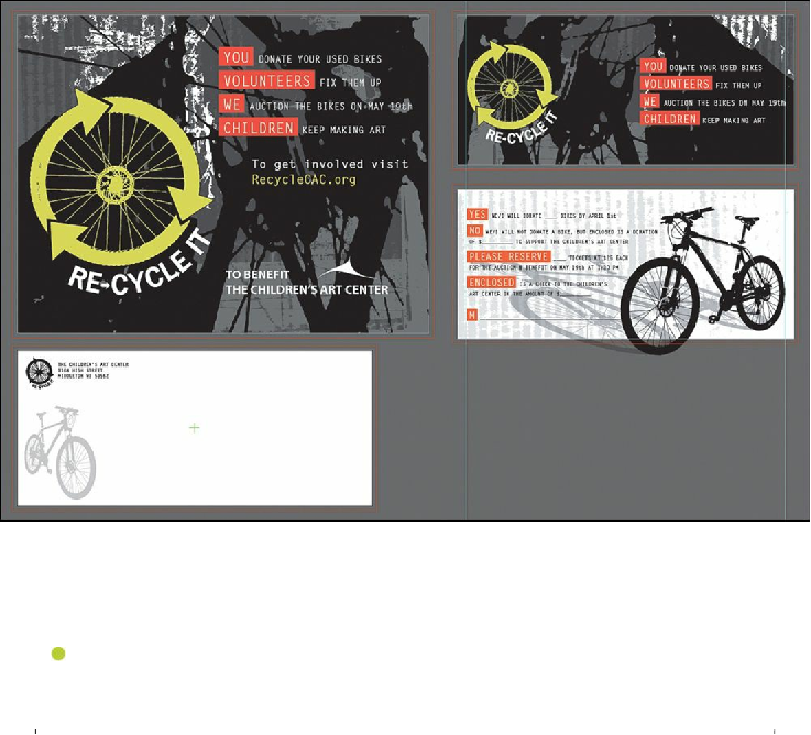Graphics Programs Reference
In-Depth Information
3.
Choose File > Open, and open the L4end.ai file in the Lesson04 folder, located in the
Lessons folder on your hard disk.
This file contains the three pieces of finished artwork: a flyer, a “save the date” card
(front and back), and an envelope. This lesson contains a fictitious business name,
address, and website address made up for the purposes of the project.
4.
Choose View > Fit All In Window, and leave the artwork onscreen as you work. If you
don't want to leave the file open, choose File > Close (without saving).
To begin working, you'll open an existing art file.
Note
In Mac OS, you may need to click the round, green button in the upper-left
corner of the Document window to maximize the window's size.
5.
Choose File > Open to open the L4start.ai file in the Lesson04 folder, located in the
Lessons folder on your hard disk.
6.
Choose File > Save As. In the Save As dialog box, name the file
recycle.ai
, and
navigate to the Lesson04 folder. Leave the Save As Type option set to Adobe
Illustrator (*.AI) (Windows) or the Format option set to Adobe Illustrator (ai) (Mac
OS), and then click Save. In the Illustrator Options dialog box, leave the Illustrator
options at their default settings and then click OK.