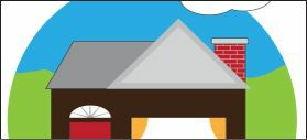Graphics Programs Reference
In-Depth Information
Eraser tool to a vertical, horizontal, or diagonal line.
Note
You may wind up with some small green shapes above the larger green
shape after erasing across the edge. You can always erase them too.
4.
Press the Escape key to exit Isolation mode.
5.
Choose Select > Deselect.
6.
Choose File > Save.
Using Image Trace to create shapes
In this part of the lesson, you will learn how to work with the Image Trace command. Image
Trace traces existing artwork, like a raster picture from Adobe Photoshop. You can then
convert the drawing to vector paths or a Live Paint object. This can be useful for turning a
drawing into vector art, tracing raster logos, and much more.
1.
Select the Selection tool ( ) in the Tools panel.
2.
Click the Next artboard button ( ) in the status bar in the lower-left corner of the
Document window to navigate to the second artboard.
3.
Click the pieces.ai tab to show the artwork in the Document window. Click the Next
button in the status bar to navigate to the second artboard.
4.
Choose Select > All On Active Artboard to select the realty sign frame. Choose Edit >
Copy and then choose File > Close, to close the pieces.ai file without saving.
5.
Back in the homesale.ai file, on the second artboard, choose Edit > Paste. With the
content selected, choose Object > Hide > Selection to hide the sign frame.
6.
Choose File > Place. Select the logo.png file in the Lesson03 folder, located in the
Lessons folder on your hard disk, and click Place.
7.
Click to place the image roughly in the center of the artboard.
With the placed image selected, the Control panel options change. You can see the words
“Linked File” on the left side of the Control panel, and you can see the name logo.png and the
resolution (PPI: 72), as well as other information.
Tip