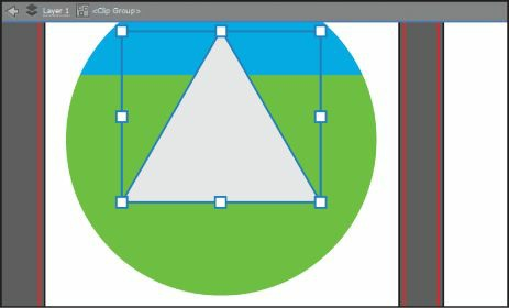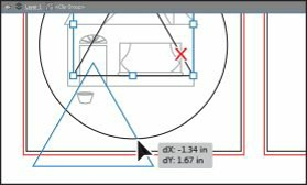Graphics Programs Reference
In-Depth Information
Tip
You can also separate the shapes by selecting the blue circle with the
Selection tool and choosing Object > Clipping Mask > Release. This would
make three shapes, stacked on top of each other.
With the gray triangle selected, notice that the Edit Contents button ( ) on the left end
of the Control panel is selected. Also notice the gray bar along the top of the Document
window, indicating that this content is a clip group.
2.
Choose View > Outline, to see the rest of the shapes. With the Selection tool still
selected, drag the triangle from its edge down and to the left until it looks
approximately like the figure.
This will be a sidewalk that starts at the front door. The dX and dY you see in the
measurement label will most likely be different than what you see in the figure, and
that's okay.
3.
Choose View > Preview to see the fill of the shapes again.
4.
Choose View > Fit Artboard In Window, if necessary.
5.
Press the Escape key to exit Isolation mode.
6.
Choose Select > Deselect.
7.
With the Selection tool, click to select the green grass shape. Choose Object > Arrange