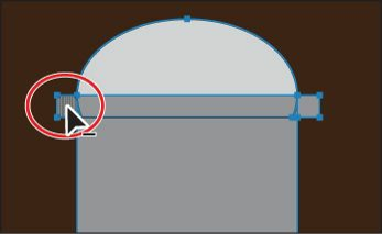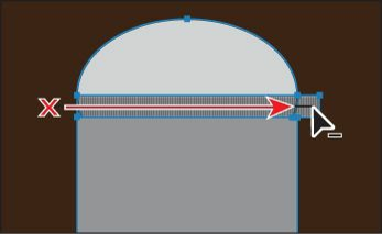Graphics Programs Reference
In-Depth Information
Next, you will delete a series of shapes by dragging with the Shape Builder tool.
9.
With the Shape Builder tool still selected, position the pointer off the left edge of the
small rectangle below the ellipse, indicated by the red X in the figure. Hold down the
Alt (Windows) or Option (Mac OS) key, and drag to the right to delete all of the
shapes. Release the mouse button, and then release the modifier key.
Notice that all of the shapes that will be deleted are highlighted as you drag.
10.
With the shapes still selected, change the Fill color in the Control panel to red, with
the tool tip showing “C=15 M=100 Y=90 K=10.” Press the Escape key to hide the
panel. This won't change anything on the artboard. Position the pointer over the larger
rectangle that is the door, and click to apply the red color fill.
You can apply fills to any of the selected shapes with the Shape Builder tool by
selecting the fill color first and then clicking the shape.