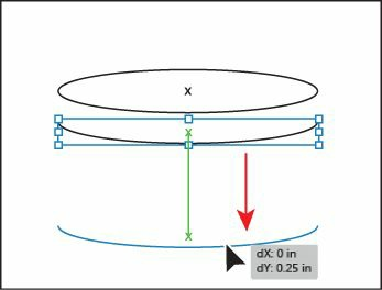Graphics Programs Reference
In-Depth Information
Note
Depending on the resolution of your screen, the Transform options may
appear in the Control panel. If they do appear, you can change the W value.
10.
Select the Line Segment tool ( ) in the Tools panel. Draw a line by clicking the left
anchor point of the ellipse and dragging to the left anchor point of the new path. The
anchor points are highlighted when the line snaps to them and the word “anchor”
appears. Repeat this on the right side of the ellipse.
11.
Choose Select > Deselect, and then choose File > Save.
Next, you will take the three line segments that make up part of the flower pot and join them
together as one path.
Joining paths
When more than one open path is selected, you can join them together to create a closed path
(like a circle). You can also join the endpoints of two separate paths.
Next, you will join the three paths to create a single closed path.
1.
Select the Selection tool ( ) in the Tools panel. Drag a selection marquee across each