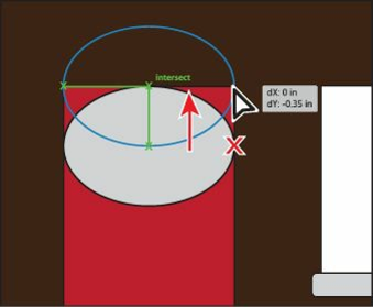Graphics Programs Reference
In-Depth Information
1.
Click and hold down the mouse button on the Rounded Rectangle tool ( ) in the
Tools panel, and select the Ellipse tool ( ).
2.
Position the pointer over the upper-left corner of the red rectangle (see the red X in the
figure). Notice that the word “anchor” appears. Begin dragging down and to the right,
stopping at the right edge of the red rectangle when the word “path” appears. Without
releasing the mouse button, drag up or down slightly until the measurement label shows
a height of approximately 0.7 in and then release the mouse button.
3.
Choose View > Hide Bounding Box.
The bounding box, as you saw in previous lessons, allows you to transform the shape.
If you turn the bounding box off, you can drag the shape by an edge or an anchor point
without transforming it.
4.
Select the Selection tool ( ) in the Tools panel. Click and drag the ellipse up by the
right, middle point (see the red X in the figure). Release the mouse button when the
center of the ellipse snaps to the top of the red rectangle.
5.
Choose View > Show Bounding Box.