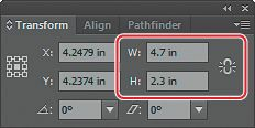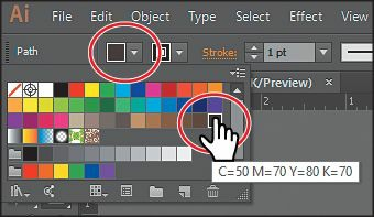Graphics Programs Reference
In-Depth Information
Tip
Holding down the Alt (Windows) or Option (Mac OS) key as you drag with
the Rectangle, Rounded Rectangle, or Ellipse tools draws a shape from its
center point rather than from its upper-left corner. Holding down the Shift
key as you draw with the Rectangle, Rounded Rectangle, or Ellipse tools
selected draws a shape in perfect proportion (a square, rounded corner
square, or circle).
6.
In the Transform panel, if necessary, change the size of the selected object by typing
4.7
for the width (W:) and
2.3
for the height (H:). Typing the
in
for inches isn't
necessary; it is added automatically.
7.
Close the Transform panel group by clicking the Close button (X) in the upper-right
corner of the group title bar (Windows) or in the upper-left corner (Mac OS).
8.
With the new rectangle still selected, click the Fill color ( ) in the Control panel
and change the fill color to a dark brown. When you position the pointer over a colors
in the panel that appears, a tool tip showing the color values appears. We chose a
swatch with the tool tip that shows “C=50 M=70 Y=80 K=70.” Press the Escape key to
hide the Swatches panel.
Next, you will create another rectangle by entering values (like Width and Height) rather than
by drawing it. This rectangle will become the door of the house.
1.
With the Rectangle tool ( ) still selected, position the pointer anywhere over the
rectangle you drew on the artboard and click. The Rectangle dialog box appears.
2.
In the Rectangle dialog box, change the Width to
1 in
, press the Tab key, and type
1.6
in the Height field. Click OK.