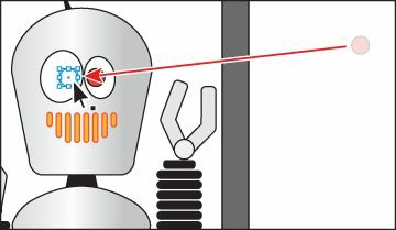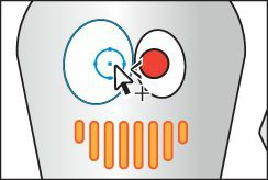Graphics Programs Reference
In-Depth Information
2.
Choose Select > Deselect, and the red circle is no longer selected.
3.
With the pointer still positioned over the location of the second red circle, the one
behind the eye shape, hold down the Ctrl (Windows) or Command (Mac OS) key and
click until the circle is selected again (this may take several clicks).
You may see an angled bracket displayed with the pointer ( ).
Note
To select the hidden red circle, make sure that you click where the circle and
the eye overlap. Otherwise, you won't be able to select the red circle.
4.
Choose Object > Arrange > Bring To Front to bring the circle on top of the eye.
5.
Choose Select > Deselect.
6.
Choose File > Save.
Hiding and locking objects
When working on complex artwork, it may become more difficult to make selections. In this