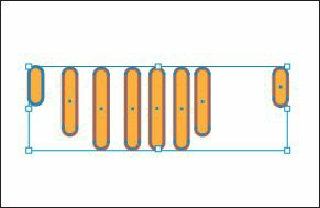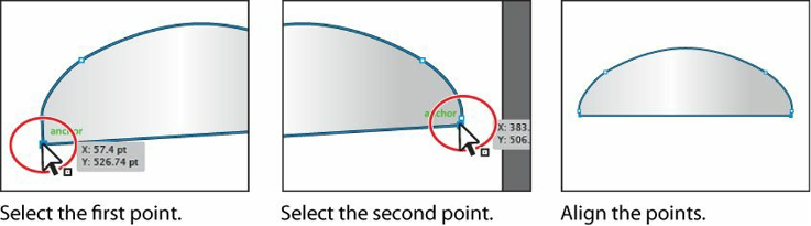Graphics Programs Reference
In-Depth Information
“Align,” click the Vertical Align Top button ( ). Notice that all of the orange shapes
move to align to the top edge of the key object.
3.
Choose Select > Deselect.
Note
To stop aligning and distributing relative to an object, click the object again
to remove the blue outline, or choose Cancel Key Object from the Align
panel menu.
Aligning anchor points
Next, you'll align two anchor points to each other using the Align options. Like setting a key
object in the previous section, you can also set a key anchor point with which to align other
anchor points. The last selected anchor point is the key anchor.
1.
Choose View > Fit Artboard In Window.
2.
Select the Direct Selection tool ( ), and click the lower-left point of the gray half
circle at the bottom of the artboard. Shift-click to select the lower-right point of the
same gray half circle.
You select the points in a specific order because the last selected anchor point is the
key anchor point. Other points align to this point.
3.
Click the Vertical Align Top button ( ) in the Control panel. The first anchor point
selected aligns to the second anchor point selected.