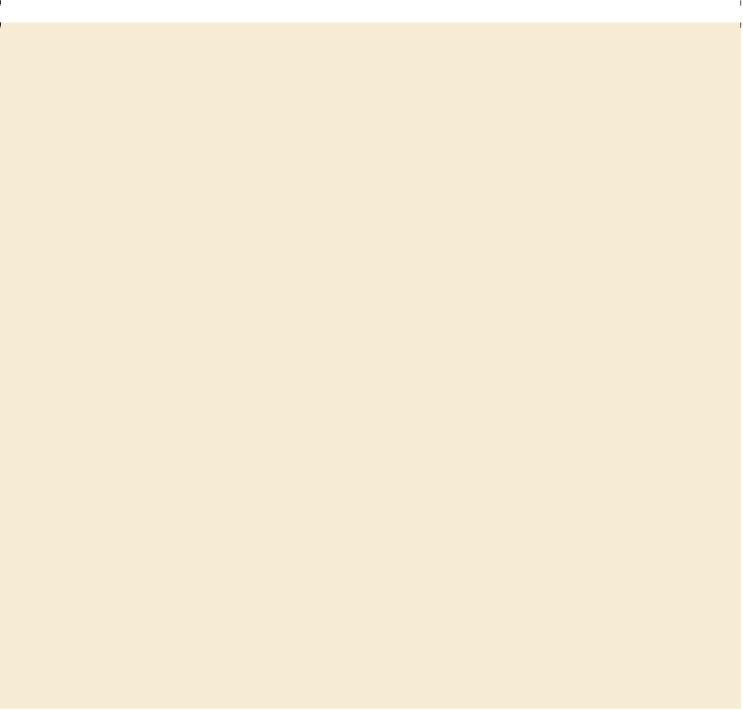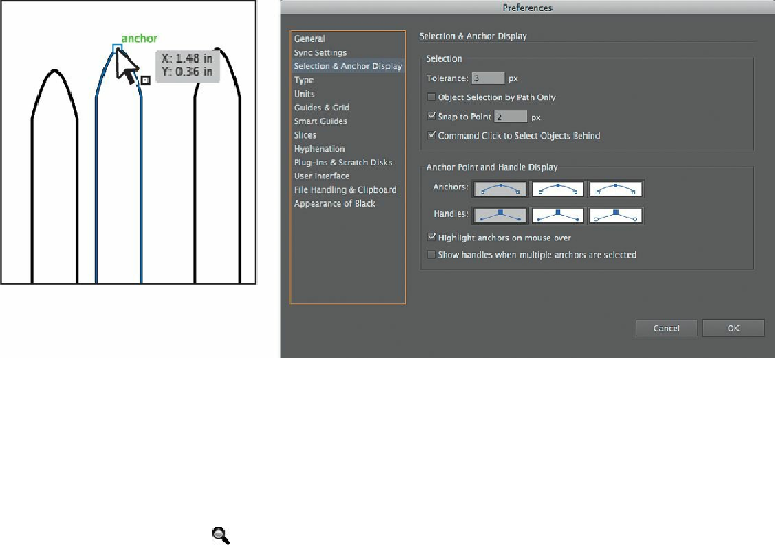Graphics Programs Reference
In-Depth Information
values dX and dY.
dX
indicates the distance that the pointer has moved along
the x axis (horizontal), and
dY
indicates the distance that the pointer has
moved along the y axis (vertical).
Exploring selection and anchor point preferences
Choose Edit > Preferences > Selection & Anchor Display (Windows) or
Illustrator > Preferences > Selection & Anchor Display (Mac OS). You can
change the size of anchor points (called
anchors
in the dialog box) or the
display of the direction lines (called
handles
in the dialog box).
As you move the pointer over anchor points in your artwork, they are
highlighted. You can also turn off the highlighting of anchor points as the
pointer hovers over them. Highlighting anchor points makes it easier to
determine which point you are about to select. You will learn more about
and Pencil Tools
.”
Creating selections with a marquee
Another way to make a selection is by dragging a marquee around the objects that you want
to select, which is what you'll do next.
1.
Choose View > Fit All In Window.
2.
Select the Zoom tool ( ) in the Tools panel, and click several times in the center of
the artboard on the right, to zoom in to the red circles.
3.
Select the Selection tool ( ) in the Tools panel. Position the pointer above and to the
left of the leftmost red circle, and then drag downward and to the right to create a