Graphics Programs Reference
In-Depth Information
The new Sync Settings feature enables individual users to sync their
preferences, presets, and libraries to the Adobe Creative Cloud. This means
that if you use two machines, say one at home and the other at work, the Sync
Settings feature makes it easy for you to keep those settings synchronized
across two machines. Also, if you have replaced your old machine with a new
one and have re-installed Illustrator, this friendly feature will let you bring
back all those settings you took so much time to set up.
The syncing happens via your Adobe Creative Cloud account. All the settings
are uploaded to your Creative Cloud account and then are downloaded and
applied on the other machine.
You need to initiate the sync manually; it does not happen automatically and it
using Adobe Creative Cloud
” section on page
6
in the “
Getting Started
”
section.
Review questions
1
.
Describe two ways to change the view of a document.
2
.
How do you select a tool in Illustrator?
3
.
Describe three ways to navigate between artboards in Illustrator.
4
.
How do you save panel locations and visibility preferences?
5
.
Describe how arranging Document windows can be helpful.
Review answers
1
.
You can choose commands from the View menu to zoom in or out of a document or to
fit it to your screen; you can also use the Zoom tool ( ) in the Tools panel and click or
drag over a document to enlarge or reduce the view. In addition, you can use keyboard
shortcuts to magnify or reduce the display of artwork. You can also use the Navigator
panel to scroll artwork or to change its magnification without using the Document
window.
2
.
To select a tool, you can either click the tool in the Tools panel or press the keyboard