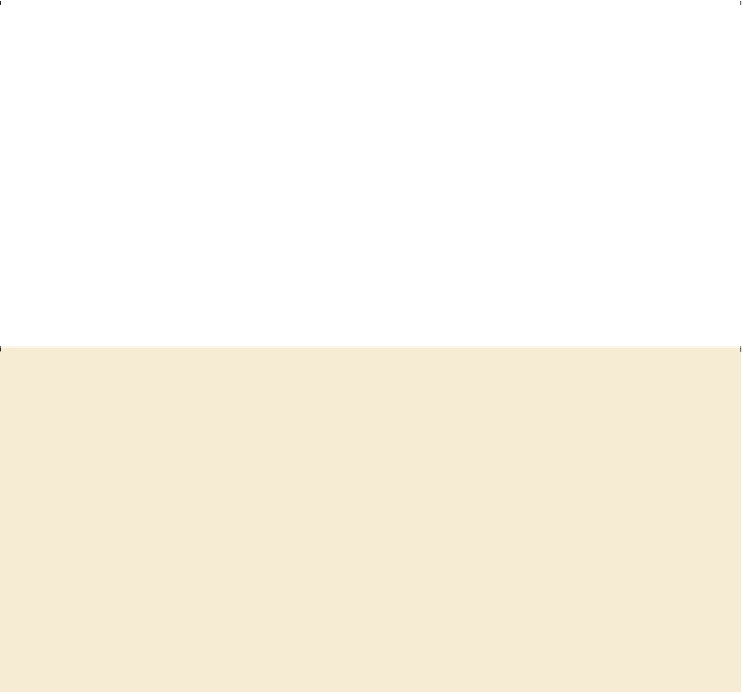Graphics Programs Reference
In-Depth Information
9.
Click the Arrange Documents button ( ) in the Application bar to display the
Arrange Documents window again. Click the 2-Up vertical button ( ) in the Arrange
Documents window.
10.
Click to select the businesscard.ai tab, if it is not already selected. Then, click the
Close button (X) on the businesscard.ai document tab, to close the document. If a
dialog box appears asking you to save the document, click No (Windows) or Don't
Save (Mac OS).
11.
Click the Arrange Documents button ( ) in the Application bar, and click the
Consolidate All button ( ) in the Arrange Documents window.
Tip
You can also choose Window > Arrange > Consolidate All Windows to
return the two documents to tabs in the same group.
12.
Choose File > Close to close the L1start_2.ai document without saving.
Finding resources for using Illustrator
For complete and up-to-date information about using Illustrator panels, tools, and other
application features, visit the Adobe website. By choosing Help > Illustrator Help, you'll be
connected to the Adobe Community Help website, where you can search Illustrator Help and
support documents, as well as other websites relevant to Illustrator users. Community Help
brings together active Adobe product users, Adobe product team members, authors, and
experts to give you the most useful, relevant, and up-to-date information about Adobe
products.
If you choose Help > Illustrator Help, you can also download a PDF of the Illustrator Help
content by clicking the download link.
Syncing with the Adobe Creative Cloud
When you work on multiple machines, managing and syncing preferences,
presets, and libraries among the machines can be time-consuming, complex,
and prone to error.