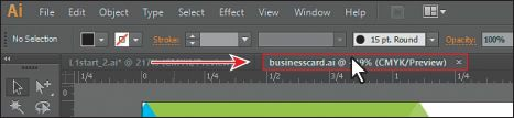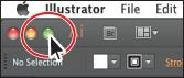Graphics Programs Reference
In-Depth Information
2.
Click and drag the businesscard.ai document tab to the right of the L1start_2.ai
document tab.
Note
Be careful to drag directly to the right. Otherwise, you could undock the
Document window and create a new group. If that happens, choose Window
> Arrange > Consolidate All Windows.
Dragging the document tabs allows you to change the order of the documents. This can
be very useful if you use the document shortcuts to navigate to the next or previous
document.
3.
Drag the document tabs in the following order, from left to right: businesscard.ai,
L1start_2.ai.
These two documents are marketing pieces for the same company. To see both of them
at one time, you can arrange the Document windows by cascading the windows or
tiling them.
Cascading
allows you to cascade (stack) different document groups.
Tiling
shows multiple Document windows at one time, in various arrangements.
Tip
You can cycle between open documents by pressing Ctrl+F6 (next
document), Ctrl+Shift+F6 (previous document) (Windows) or Command+~
(next document), Command+Shift+~ (previous document) (Mac OS).
Next, you will tile the open documents so that you can see them both at one time.
4.
Windows users skip to the next step
. On the Mac OS, choose Window > Application
Frame. Then, click the green button (green by default) in the upper-left corner of the
Application window so that it fits as well as possible.
Mac OS users can use the Application frame to group all the workspace elements in a
single, integrated window, similar to working in Windows. If you move or resize the
Application frame, the elements respond to each other so that they don't overlap.
5.
Choose Window > Arrange > Tile.