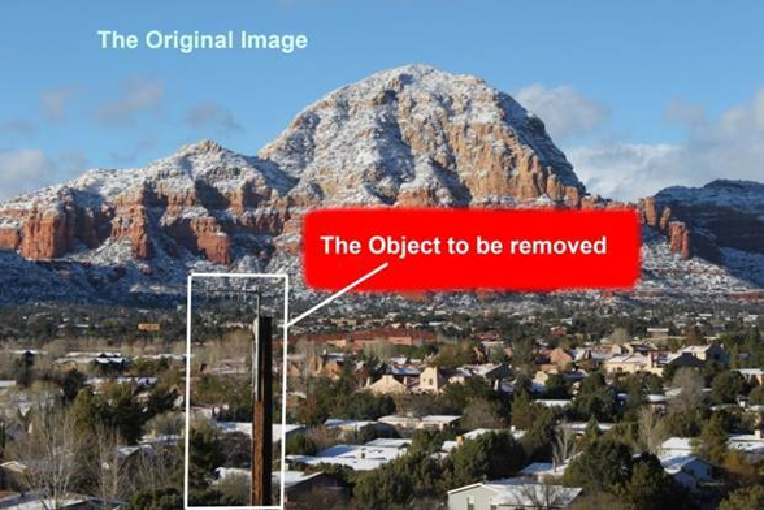Graphics Programs Reference
In-Depth Information
Example Two — Removing Unwanted Objects
The next photo is one of many images that were combined to create a panoramic view of
West Sedona. When I took this photo, I was not at all concerned about the fact that there
was a pole and antenna in my frame. Without Photoshop, I would have had to search for an
unobstructed view. With Photoshop, this location was just fine.
The next few images will walk you through removing an object in a step-by-step process.
In
Step 1
(see next Image), you will choose the
Rectangular Marquee Tool
. To use the
Marquee Tool in
Step 2
, simply place your cursor at a point outside of the object to be re-
moved and drag the cursor to create a box around the object. By creating this box, you have
made a Selection. Selections are a very powerful aspect of Photoshop that will be discussed
in great detail later in the topic.
When an area of the image is
Selected
, it is treated differently than the rest of the image.
Because of this, Selections must be Deselected before moving on to other tasks. I have poin-
ted this out in the illustrations that follow, but it is worth bringing this fact to your attention
now. When you are new to Photoshop, you can find yourself in a situation where nothing