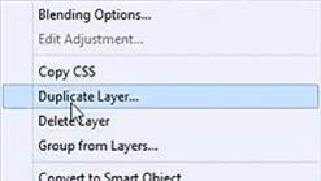Graphics Programs Reference
In-Depth Information
Now that I have the image of the dancer against the background that I want, I need to move
it to the
Book Cover File
—
Photos to Art
— that we were working on. In order to do that,
both files — the topic cover and the main image —have to be open in Photoshop. Next, I
have to decide how I want to move my dancer image. I have several options.
1) I can move both the dancer layer and the radial gradient layer to the book cover file.
2) I can combine the dancer and radial gradient into a single layer and move it.
I prefer the second method, but I still have a number of options for creating my new single
layer.
1) I can highlight both layers and select
Layer > Merge Layers
(Near the bottom of
the
Layer
drop-down menu).
2) I can select
Layer > Flatten Image
(a little below Merge Layers)
3) I can highlight the top layer and create a new composite layer with the Hotkey Com-
mand
Alt+Ctrl+Shift+E —
this creates a new composite layer from all the layers
below it.
In this case, I chose the third option, because it creates a new composite image layer
without affecting our original layers. With the new composite layer highlighted right-click
on the
Layers Panel
and choose “Duplicate Layer” from the pop-up menu.