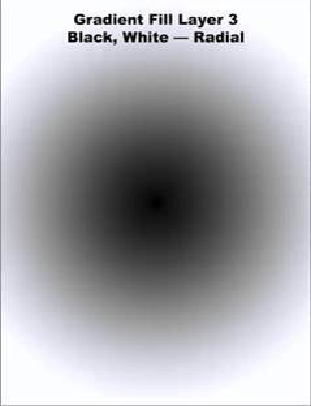Graphics Programs Reference
In-Depth Information
The image below shows two different arrangements of the three
Gradient Fill Layers
. For
the image on the left,
Layer 3
was the top layer. The image on the right was created by
sandwiching the
Radial Gradient Layer
between the other two layers. In this case
Gradi-
ent Fill Layer 2
is the top layer.
Notice that each
Layer
has a different
Blend Mode
in these examples.
•
Layer 1
has a
Normal
Blend Mode.
•
Layer 2
has a
Lighten
Blend Mode.
•
Layer 3
has an
Overlay
Blend Mode.
As with
Gradients
, the best way to learn about
Blend Modes
is to experiment with them.
Just open a file with several layers and observe the effects of changing the
Blend Modes
.