Image Processing Reference
In-Depth Information
GIMP developers recommend UFRaw for developing RAW images. It works as
a plug-in to GIMP. UFRaw is integrated in distributions for Apple Macintosh.
Another easy to use, extensive, and free program for developing RAW
photos is
RawTherapee
. It can be downloaded at
http://www.rawtherapee.
com
and is available for Windows and Linux. RawTherapee is not a plug-in
for GIMP. It's an independent program and a great alternative for developing
RAW photos. Through an internal link, you can open your developed pictures
in GIMP. Like UFRaw, RawTherapee is based on dcraw.
Unlike UFRaw, you can open also some other file formats, such as JPEG,
TIFF, PNG (UFRaw only supports RAW, RAW-JPEG, RAW-TIFF and UFRaw ID
files). Due to its large range of functions, the program is suitable for the most
common steps in editing pictures, that is, white balance, shadows/highlights,
sharpening, and noise reduction.
The following overview offers an insight into a wide selection of options
in RawTherapee 3.0 alpha.
You can select your images in the
File Browser
, the left column of the
program window. The program depicts the images as thumbnails in the
middle preview window. The size of the thumbnail preview images can be
adjusted using the magnifier icons on top of the preview window.
A double-click on the image chosen in the preview window of the file
browser opens the image. The program offers a
Navigator
window and an
(Undo)
History
in the left column. You can use this feature to undo working
steps of your editing. The central preview window shows the enlarged image
and some tools to perform basic manipulations, such as rotate, straighten,
and zoom the preview image. The preview of the image is a real-time preview,
depicting the changes to your image as you make them. On the bottom of
this window are the buttons to save or send the image to another editor (more
about them shortly). The right column shows a histogram of your image.
The lower part of the right column contains the actual editing functions
that can be accessed over several tabs:
•
Exposure
contains functions to adjust the brightness of the image.
You can correct brightness, contrast, and other values with the sliders
of
Exposure
. You can apply several methods of
Highlight Recovery
and
lighten shadows or darken highlights with
Shadows/Highlights
.
•
Detail
offers functions to sharpen and reduce noise in an image.
•
Color
lets you adjust colors in the image. You have the options of
correcting the white balance and color temperature, changing the color
with a channel mixer (see section 2.5.11), using a color booster (correction
and saturation), setting the color tone (color shift), and setting the ICM
color profile.










Search WWH ::

Custom Search