Image Processing Reference
In-Depth Information
Options Under the Preview Window of UFRaw
Figure: 2.13
The options under the preview window of UFRaw
This zoom setting allow you to zoom in and out of the image you are editing.
This makes it easier to see details or get an overview of your image. Changing
the zoom setting changes only the size of the image in the preview window,
not its settings. The maximum zoom factor is 100%. That means one pixel of
the image represents one pixel of the monitor screen. This is the resolution
needed to estimate the quality of the image.
The buttons with different symbols of a magnifier represent the following
zoom options:
Zooming out
Zoom in
Full screen view
Maximal zoom (100%)
When you click the Options button , a dialog
appears with the following tabs:
•
Settings
: The first tab under the Options button is the
Settings
option.
The settings are not directly related to image editing. You can delete
profiles and curves that you have previously loaded.
•
Configuration:
This tab displays the configuration data that will be
written on UFRaw's ID files and the resource file ending with the filename
extension
.ufrawrc
these are saved in
the users home directory
of the
operating system, under Linux, in
home
. Using the options on this tab,
you can save the current configuration directly in the program. The data
is only saved after you convert the image. Notice that if you press
Cancel
,
the configuration data is not saved.
Further information on these settings can be found on Udi Fuch's
website
(
http://ufraw.sourceforge.net/Guide.html)
in
the
section
“
Taming UFRaw's configuration”
” on the User Guide page.
•
Log
: This tab includes technical information that you will not find
particularly interesting.
•
Abou
t: This tab includes information about your version of UFRaw (i.e.,
the version number) as well as a link to the program's website.












Search WWH ::

Custom Search