Image Processing Reference
In-Depth Information
Lightness Adjustments
The last of the corrective functions is
Lightness Adjustments
, new in UFRaw
0.16. It offers tools to fine-tune the lightness of up to three different colors,
lightening or darkening the hue of the chosen color all over the image.
Lightness is not brightness. The function doesn't brighten up the whole
image, just the color tone you have chosen with the function's pipette.
To start, click the eyedropper symbol in the function's tab window. A new line
with a slide control and three buttons shows up. The first is the
reset
button
for this correction, the second is the
pipette
button to choose a color tone
with, the third (with the
X
) is a button to remove this adjustment and its effect
from the image. After clicking the pipette button in this row, you can set a
measure point in the preview window by clicking on the color tone you want
to lighten in the image. Then you can adjust the lightness of the chosen color
in the image using the slide control. If the effect is not as desired, just click the
reset button, then click the pipette button again, and choose another color
spot in the picture. Try the slide control again. By clicking on the button with
the eyedropper symbol below, you can call up three separate adjustments for
three color hues at maximum.
Figure 2.10
The edited and corrected image. Three different control points have been set to lighten up the gray tones and the red and blue hue. The
effect is only slightly visible, but it's a real improvement for this picture.

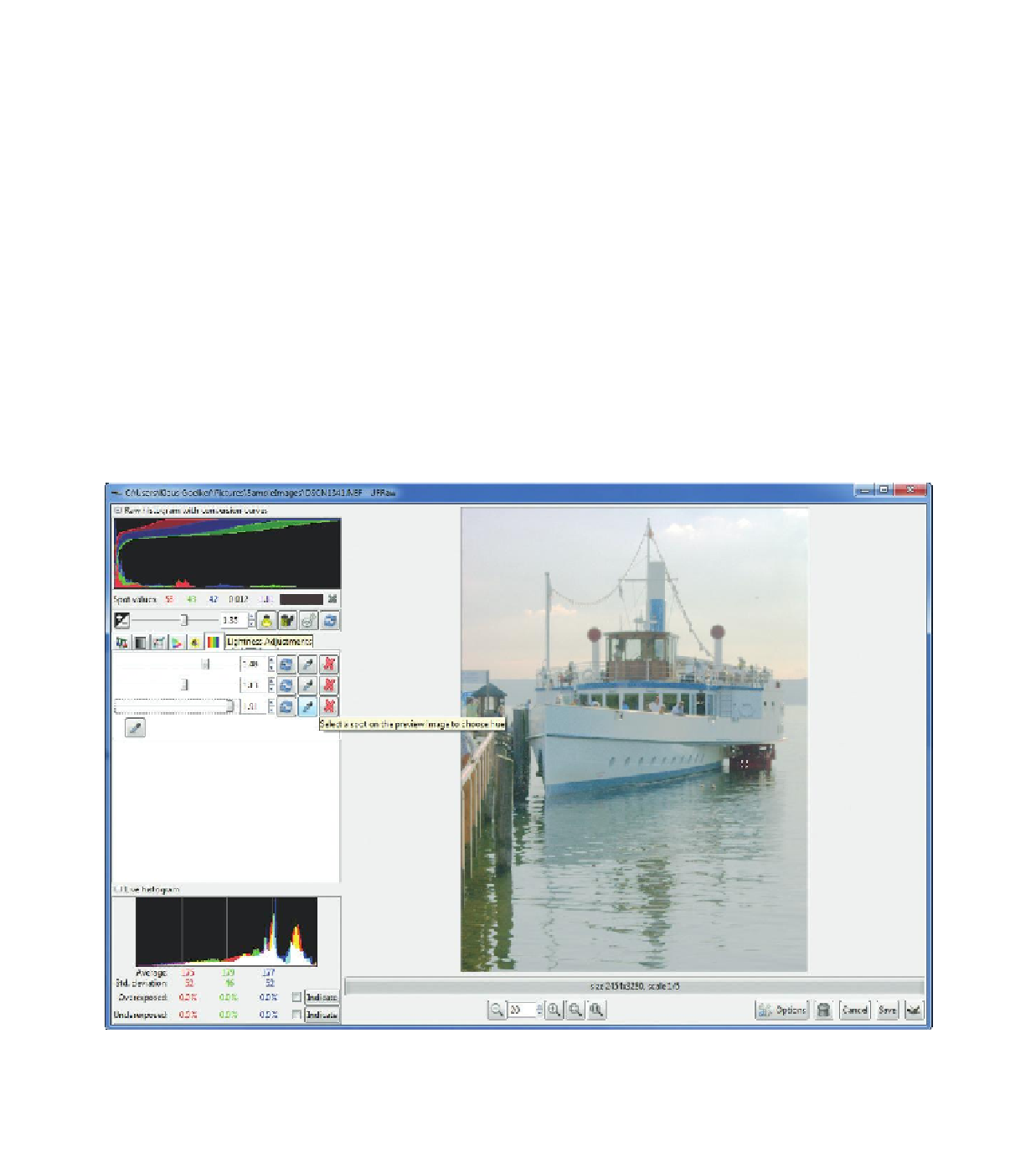








Search WWH ::

Custom Search