Image Processing Reference
In-Depth Information
2.2.1 Opening an Image in UFRaw
When you start the stand-alone version of UFRaw, you'll see the window
UFRaw
you will use to open files. This window looks similar to the window
in GIMP for opening an image using the
File > Open
menu option. Windows
users may need some time to get accustomed to it because this window looks
somewhat different than the
Open
window in standard Windows programs.
The window includes two panes. Double-click on the drive or main
directory in the left pane, and then in the right pane, choose the directory in
which you archived your image.
Above those panes in the window
UFRaw
, there are buttons that indicate
the path in the directory. In case you get into the wrong directory, you can use
these buttons to backtrack (see
figure 2.3
).
In the pane on the right, you see the files that are in the directory you
selected in the left pane. However, only the preselected file type is displayed
in the drop-down menu at the bottom right. These are RAW images at first.
To the right of the windows are scrollbars to simplify the search in your
directories. Unlike the window you use to open files in GIMP, the window in
UFRaw does not have a third pane with a preview of the file you selected.
Select the image you want to open and then click the
Open
button, or
simply double-click the filename. UFRaw's main window is activated and your
image appears.
The window used to open images doesn't close automatically after
you have chosen an image. You can minimize it later when you are opening
further images. To close the window, you must click on the X on the upper-
right corner or click the
Quit
button.
There are some functions in this window that can be quite useful:
• You can “bookmark” directories that you intend to use often by selecting
the folder's name in the list in the left pane (before it is opened) and
clicking the
Add
button.
• In the drop-down menu under the right pane, you can choose from the
list of file formats that can be opened by UFRaw.










Search WWH ::

Custom Search