Image Processing Reference
In-Depth Information
The Worst Case and a Fresh Start
In the unlikely event that the program crashes or gets stuck each time you start
it up, you should uninstall both the GIMP and GTK (on Windows, choose
Start
> Control Panel > Programs and Features: Uninstall a program
). You should also
delete all the GIMP and GTK program files from your computer. Please note
that there is no need to delete image files created in GIMP before reinstalling!
If you installed the GIMP using the default suggestions, you can find the
program files at
C:\Program Files\Gimp-2.X
or at C:\Users\[your username]\.
Delete all related folders and their contents. In critical cases, you can search
Windows by choosing
Start > Find > Files or Folders
and typing the name of the
file you're looking for (i.e., search terms
gimp
and
gtk)
.
Once you have removed all relevant files, reinstall GIMP from scratch.
Many consider GIMP a great tool. Despite not being able to compete with
Adobe Photoshop's professional pre-press applications, and despite its curious
name, GIMP is unbeatable in terms of its value for the money. Photoshop
has many possibilities for editing images that GIMP has yet to offer. Still, the
program has a lot to offer for people who want to do professional photo
editing or design web pages. The new GIMP 2.6 has created a new milestone
on its way to becoming a professional tool.
I would like to point out that GIMP's user interface opens with many
windows. This may appear unusual for users of Windows programs. GIMP 2.6
has adapted somewhat to the Windows esthetic; the menu has been attached
to the picture frame and is now established as the background window. If you
set up GIMP accordingly, the disadvantage that every program window gets
its own tab in the Windows taskbar is dropped.
1.5.5 GIMP's Program Windows
When you first open GIMP, three separate windows appear on the desktop.
The
Toolbox
(or Tools palette) with the tool settings, an initially empty
image window, and a window called
Dock
with windows called
dialogs
for
administrating layers and various other choices (above the dock with the
tabbed dialogs
Layers, Channels, Paths, Undo,
and below the dock with
Brushes,
Patterns, Gradients
). These three dialogs are represented by tabs in the dock.
Clicking a tab opens the corresponding dialog. However, these dialogs can be
pulled out from the dock by drag & drop. Then they are displayed as separate
windows on the desktop. The main windows (Toolbox, image window and
dock) are distributed openly across the desktop. Every window creates its own
entry in the taskbar, which requires a little getting used to. Furthermore, the
taskbar starts filling up as more pictures are being edited.
This problem was accounted for in the new GIMP 2.6. The user can
set up GIMP so that the image window serves as the background window.











Search WWH ::

Custom Search