Image Processing Reference
In-Depth Information
4.4 Coloring Grayscale Images
Any black-and-white photo that can be opened in RGB mode can be colorized.
There are several options available to apply a color tone to an image. You can
even use sepia, which will make your image look like an old photograph.
Various tools can be used to assign several different colors to an image or to
colorize or brighten specific image areas.
You will probably use these options frequently when working with
scanned images. If you scan an image with a color depth of 24 bits rather than
in grayscale mode, the image will take on a slight color cast, corresponding
to the color space of your scanner. In such a case, or when simply editing a
color image in grayscale, it's best to use the
Colors > Desaturate
menu item
to convert an image into pure gray levels. There is no need to convert it to
grayscale mode.
However, if you scanned an image in grayscale mode (with a color depth
of 8 bits total), you'll need to convert it to RGB in order to edit it. Just choose
Image > Mode > RGB
and make the change.
Please use the
garden.png
image from the
SampleImages
folder on the
DVD for the following exercise.
• NOTE
The functions to colorize
black-and-white images only work
in RGB mode.
4.4.1 Using the Colorize
Function to Color an Image
Use the
Colorize
tool to transform an ordinary
black-and-white image into an old-fashioned
looking one by adding sepia brown, cobalt blue,
or chrome yellow. This process colorizes image
areas according to levels of brightness. You can
access this function by choosing
Colors > Colorize
in the image window.
Here's how to perform the process:
• Move the
Hue
slider to select the desired
coloration.
• Move the
Saturation
slider to the right to
increase saturation, or to the left to reduce
color, and thereby add more gray values.
• Move the
Lightness
slider to make the image
lighter or darker.
The
Preview
option should be checked.
Figure 4.28
The Colorize options with a preview in the image window












Search WWH ::

Custom Search