Image Processing Reference
In-Depth Information
• Switch back to selection mode.
• Duplicate the
Background
layer and name it something like
hair-extracted
.
• Add an alpha channel to the duplicated layer (right-click in the
Layers
dialog and choose
Add Alpha Channel
).
• Click the eye icon in the
Layers
dialog to make the
Background
layer
invisible.
• Select a soft edge or feathering of approximately 7 pixels, and reduce the
selection slightly. (
Select > Feather
and set to 7 pixels;
Select > Shrink
and
set to 2 pixels. Remember that these values are contingent on the image
and your intent.)
• Choose
Select >Invert
to invert the selection to select the surface around
the head.
• Make the
hair-extracted
layer the active layer.
• Use the selection to delete the background from the
hair-extracted
layer
(
Edit > Clear
).
• Remove the selection (
Select > None
).
So far, so good—you think? A
background with a different color
would be useful in order to check
the result of your selection. The
background will make the subject of
your photograph stand out better.
• In the
Layers
dialog, create a new
layer named
background-colored
.
• Use a color of your choice to ill the
new layer.
• Use the tonality correction (
Colors
> Levels
and adjust the
mid-tones
slider) to make the
hair-extracted
layer a little lighter. The hair should
appear shinier, and more strands
will become visible.
• Use a large, soft eraser with
reduced opacity to touch up
transitions on the
hair-extracted
layer, if necessary.
• Save your image.
Figure 4.18
The finished image with layers

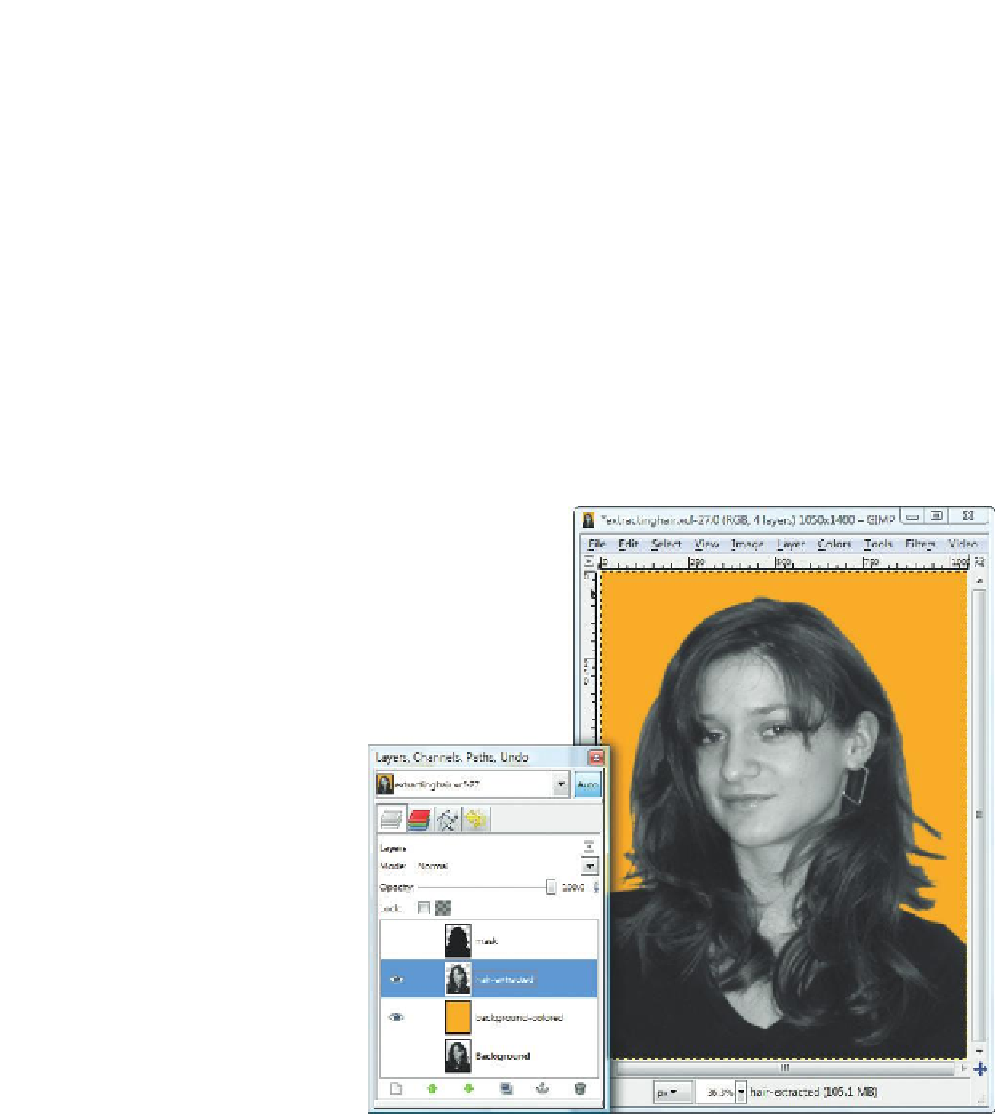










Search WWH ::

Custom Search