Image Processing Reference
In-Depth Information
Figure 3.105
The selection of
the lion still can be
improved.
3.14.4 Drawing a Mask Using Paint Tools with
Various Edge Attributes
So far you have learned about select tools that are either based on shapes
(Rectangle, Ellipse, Lasso, and Paths) or select on the basis of color and color-
connected areas (
Fuzzy Select tool
[Magic Wand],
Select by Color tool
). The
edges of the selection are initially “sharp-edged” and this affects the entire
selection equally.
However, GIMP provides two methods to either draw or edit masks with
paint tools. Since you can determine the edge attributes with the paint tools
and the
Eraser tool,
a selection created in this manner can therefore have
various edge characteristics depending on the brush pointer you apply.
With the first method, you can paint a mask on a separate layer using
several different paint tools and the color black. Then you create a selection
from it using the
Layer > Transparency > Alpha to Selection
menu item.
In the second method, you must first create a rough selection of the
image object or section with the “usual” select tools. Then you switch by
clicking the
Toggle Quick Mask
button at the bottom left of the image window,
switching to
masking mode
. You can then use the
Paintbrush
and
Eraser tools

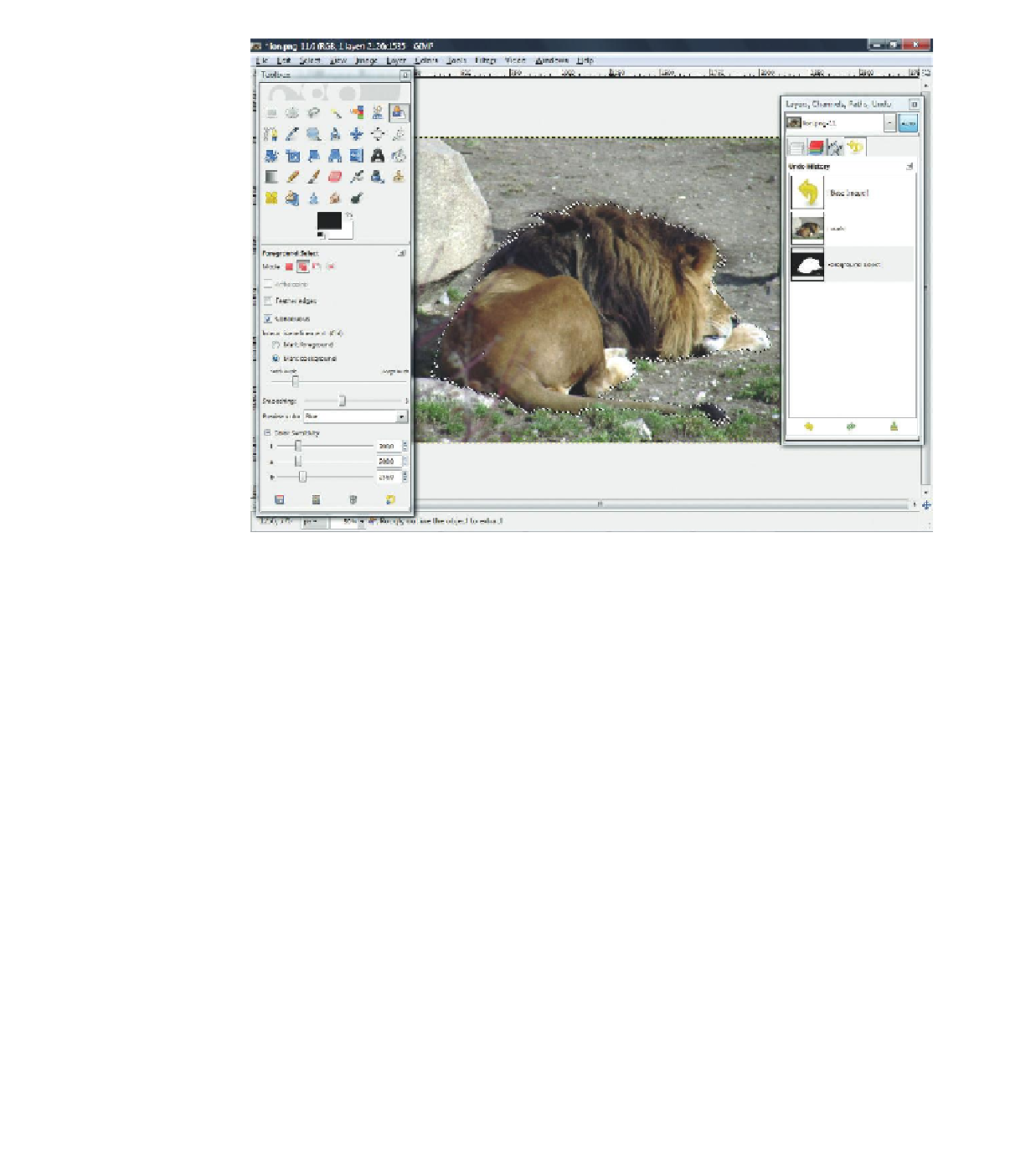









Search WWH ::

Custom Search