Image Processing Reference
In-Depth Information
3.14.3 The Foreground Select Tool— Extracting
Images Automatically
Before we turn to a work-intensive method where we mask image objects by
hand, I will show you the automatic method. The
Foreground Select tool
that
has been included in GIMP since version 2.4 offers a method to easily extract
objects in images. Let's have a look at what the tool can do.
First of all, an easy exercise: Extract an orange basketball that is in front of
a green background. Open the image
basketball.png
from the
SampleImages
folder on the DVD. Select the
Foreground Select tool
in the Toolbox. You will
work with the tool in several steps.
Figure 3.98
The foreground is
roughly selected
and a transparent
blue mask covers the
background.
1.
Once you have selected the tool, the cursor will turn into a lasso, just like
the
Free Select tool
. For the first work step, the handling of the
Foreground
Select tool
is similar to using the
Free Select tool
as a freehand lasso. Just
make a rough selection of the object you want to extract. Hold the left
mouse button and draw around the object. Try to incorporate as little
of the background as possible (though it's impossible to be precise). If
you don't close your selection entirely, the tool will close it automatically
with a straight line as soon as you let go of the mouse button. Then a
transparent blue mask will cover the background.

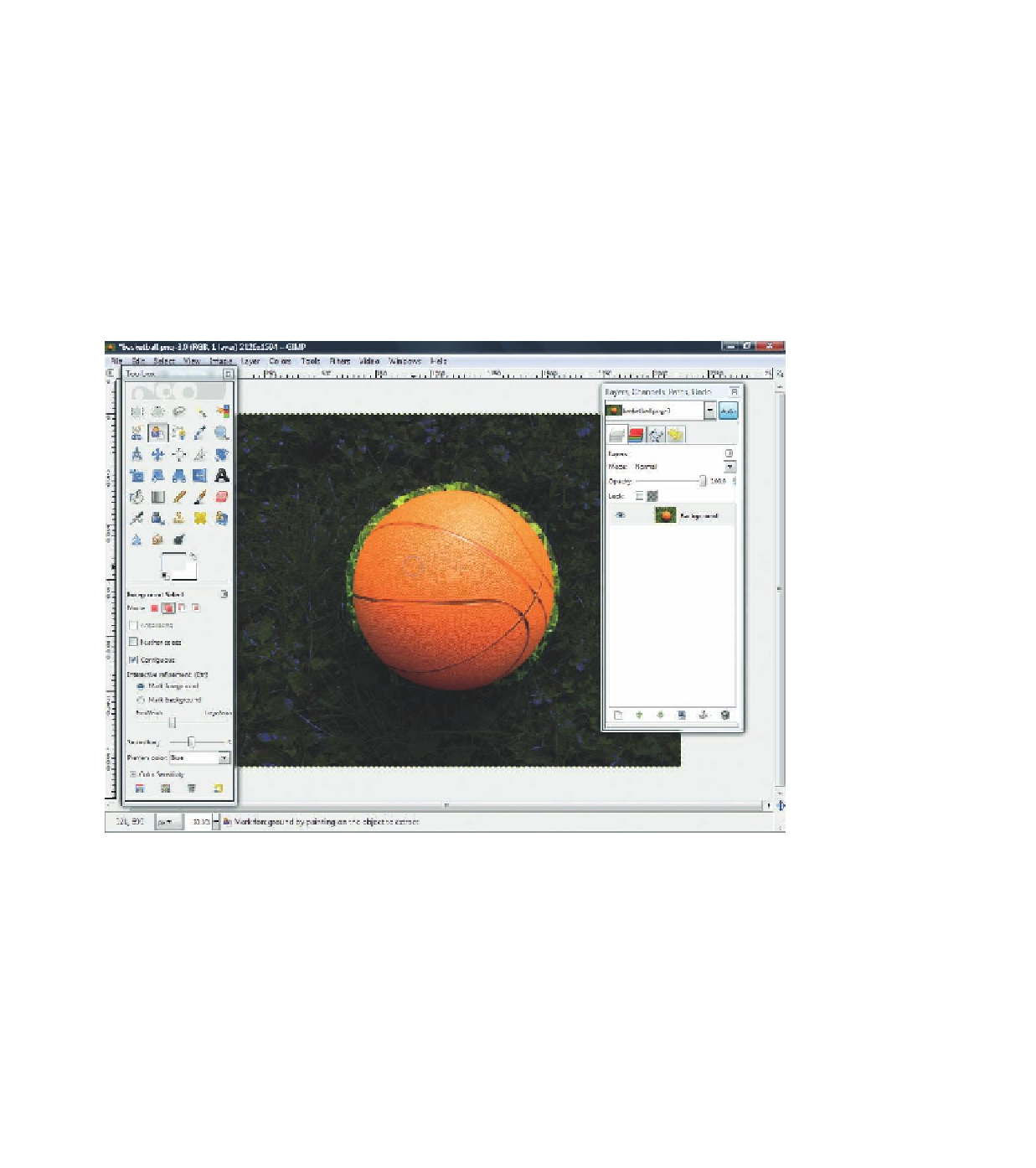









Search WWH ::

Custom Search