Image Processing Reference
In-Depth Information
to: covering the object without changing the representation. Sometimes,
however, it is necessary to change the manner in which the superimposed
layer and the background layer are “blended” in order to achieve a specific
effect. Have a look at the following section to learn more about
Mode
options.
3.14.2 The Mode Options in the Layers Dialog
The mode in the
Layers
dialog lets you determine how the active layer will
interact with the underlying layer. The default mode in the drop-down menu
is
Normal
. With this setting applied, the underlying layer is covered by the
layer above it without any further blending effects. All other blending modes
alter the brightness, contrast, and color values. The names will give a clue to
what effect the mode might have. Several of the modes are effects that derive
their names from effects used in photo developing. The actual outcome varies
from one image to another, depending on the attributes of the underlying
layers. It is worthwhile to experiment as the various blending modes can lead
to better results. You can even optically melt layers together.
Keep in mind that a matching mode is available in the tool settings of all
paint and fill tools as well as the
Clone tool
.
Figure 3.97
The selection of
blending modes in
the Layers dialog.
The Addition mode is
applied to the moon
layer of the image.

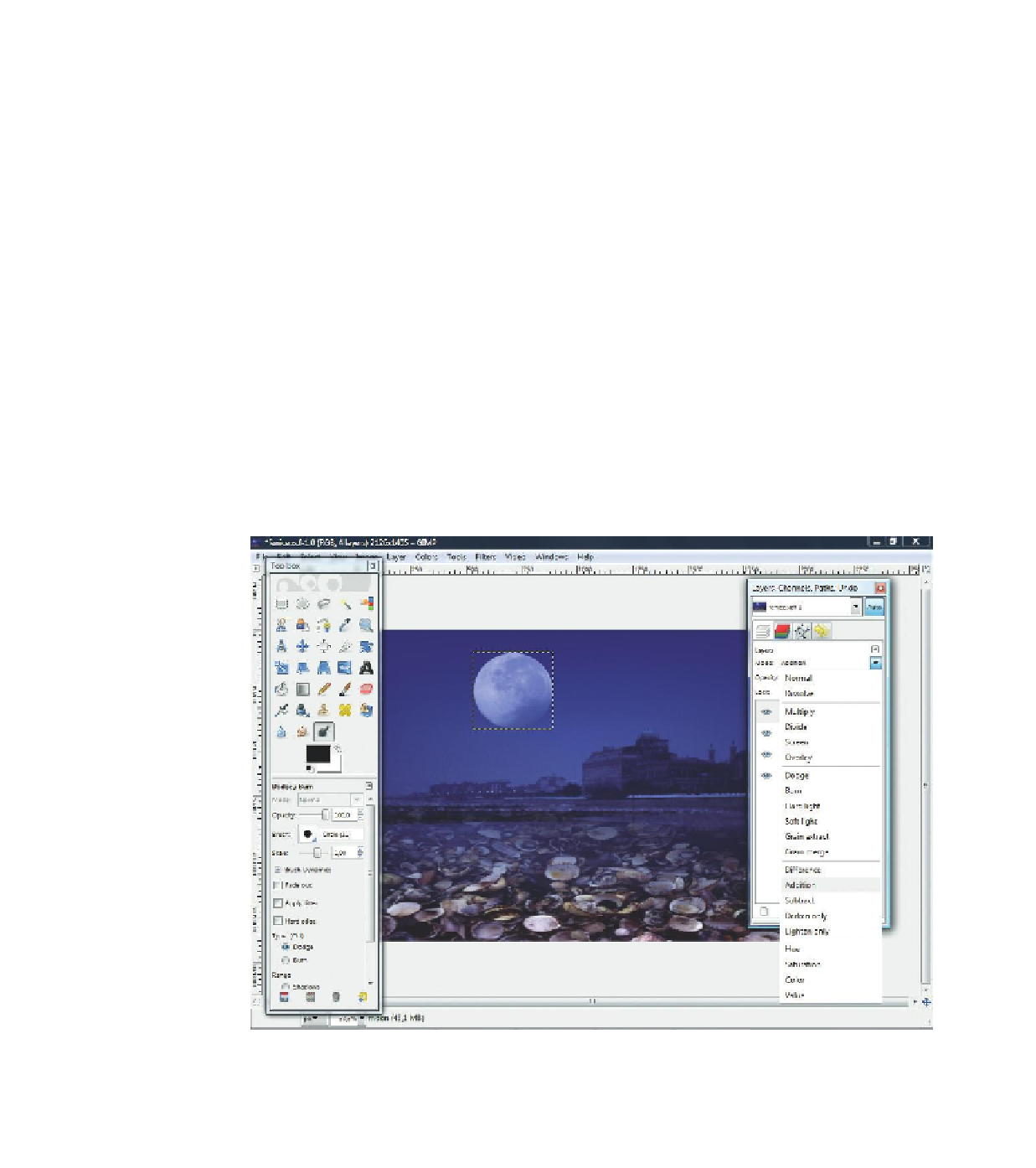









Search WWH ::

Custom Search