Image Processing Reference
In-Depth Information
3.11 Using the Paths Tool as a Masking
Tool—Using Filters for Light Effects
The
Paths tool
has multiple uses: On the one hand, it enables you to produce
free (vector-based) shapes that can be transformed, filled, and otherwise
edited. On the other hand, GIMP supports a variety of methods to create
selections from paths and transform selections into paths—for example, in
the
Paths
dialog or in the
Select
menu.
Paths are not limited to straight-line objects and edges. On the contrary,
they are extremely useful when creating and tracing complex objects and
shapes. Paths can be aligned to the contours of even very complicated image
objects with great precision. They can be used to extract regularly shaped,
curved objects: glasses, cars, etc.
In the next exercise, you will use paths to copy a wine glass (a somewhat
regularly curved object) from an image, which is a more difficult task with
other
Select
tools.
3.11.1 Copying a Wine Glass and Creating a
Drop Shadow—Overview of the Steps Involved
Follow these steps to copy a wine glass and create a drop shadow:
• Open the
wineglass.png
image from the
SampleImages
folder.
• Select the
Paths tool
to create a path, following the contours of the wine
glass.
• Create a selection from the path; add 3 px of feathering to the selection.
• Select the
Edit > Copy
menu item to copy the wine glass. Choose
Edit >
Paste
and insert as a new layer in the image. Remember to name the layer.
• Save the image (without combining the layers) as
wineglass2.xcf
.
• Copy the path and transform it so that the wine glass casts a perspective
shadow.
• From the
shadow
path, create a selection with a strong, soft border, and
then fill the border with the color black on the
shadow
layer.
• On the
background
layer, create a linear gradient blend from pale pink to
burgundy red (from top to bottom).
• Reduce the opacity of the layer with the pasted wine glass to about 90%.
Alternatively, you can use a large eraser with 10% opacity to erase some
color from the wine glass. Whichever method you choose will serve to
increase the transparency of the glass.
• Use the
Light and Shadow > Lens Flare
filter to create two highlights spots:
one at the upper rim of the glass and another at the base of the glass.
• Save your image.











Search WWH ::

Custom Search