Image Processing Reference
In-Depth Information
• In this new image, create a new layer,
egg
, in the
Layers
dialog.
• On this layer create a circular selection by using the
Ellipse Select tool
while holding the
Shift
key down.
• Fill the circle with the color red.
• Delete the selection (
Select > None
).
• Create a guide on the horizontal center axis of the circle.
• Then create a new rectangular selection over the top half of the circle.
• Use the
Scale
tool
to transform it, vertically pulling the transformation
grid from the upper border while holding down the
Alt
key. When the
shape resembles an egg, accept your changes in the
Scale
window.
• You will now ind a
Floating Selection
(
Transform
) layer in the
Layers
dialog. Right-click on this layer and select the
Anchor Layer
option from
the context menu because you want to apply this transformation to the
egg
layer.
• Use a
brush
with low opacity to create light and shadow effects on
the egg. Create a new layer for each effect. Use the
Fuzzy Select tool
to
produce a selection of the egg so that its contours will be maintained.
Finally, delete the selection.
3.9.2 Creating a New Image
The image menu's
File > New
menu item enables you to create a
new, empty image document. If you select this menu item, the
Create a New Image
dialog opens. Enter the image size. The values
for width and height are not linked in this case. Select the desired
measuring unit if you prefer not to work with pixels. Alternatively,
you can select a predefined size from the
Template
drop-down list.
Click the plus sign + in front of
Advanced Options
to select
a resolution for your image. The values for X and Y resolution are
linked.
In the
Color space
item under
Advanced Options
, you would
normally select
RGB color
.
Grayscale
is used for black-and-white or
grayscale images. However, it is often preferable to use the RGB
color space for grayscale images as well because the RGB option
supports all of GIMP's features.
Fill with
provides you four options to choose from: the
foreground and background colors as shown in the Toolbox as
well as white and transparent. Select
Transparent
if you wish to
create an empty layer.
You can use the
Comment
text field to write a descriptive
comment. The text will be attached invisibly to the image file.
Figure 3.57
The New Image window












Search WWH ::

Custom Search