Image Processing Reference
In-Depth Information
Adding Special Characters
GIMP's Text Editor lets you type all characters you find on your keyboard.
Special characters, such as the copyright character, ©, or accented characters,
such as ñ, are not included.
However, Windows users can find special characters and Unicode key
positions in the
Character Map
, which can be accessed from
Start > Programs
> Accessories > System Tools
. Simply, with a right-click of your mouse, you can
copy and paste the characters into GIMP's Text Editor. The prerequisite for this
and for the other mentioned methods is that the special symbols are available
in the selected character set.
If you need to type such characters, you will find them in the ASCII or
Unicode tables at the following locations:
•
http://mandalex.manderby.com/a/ascii.php
•
http://jrgraphix.net/research/unicode_blocks.php
•
http://www.unicodetables.com/
Visit any one of these pages to find the desired character or symbol. The
process should be familiar if you've worked with symbols on word processors.
Simply select the symbol with the mouse, right-click, and select
Copy
.
Then return to GIMP's Text Editor window and click on the spot where
you want to insert the symbol or accented character. Right-click, select the
Paste
option, and—voila!—the character is pasted into the text line.
Alternatively, you can enter the hexadecimal number of the desired
Unicode character in the Text Editor while holding down the
Ctrl
and
Shift
keys. For example, to generate the copyright sign, you would type UA9 while
holding down
Ctrl+Shift
. (The letters
A
,
B
,
C
,
D
,
E
, and
F
are numerical characters
in the hexadecimal number system.) When you type hexadecimal numbers
rather than using the number block, you have to use your regular keys on the
keyboard. This is true for Windows. For Mac OS X, you first have to enable the
Unicode-hex keyboard configuration. While typing the Unicode numbers, you
have to hold the
Alt
key down. Regardless of the operating system you may
be using, the font you selected must also support the character or sign you
want to add.











Search WWH ::

Custom Search