Image Processing Reference
In-Depth Information
Figure 3.33
The image with the colorized and scaled cloudysky layer
3.6.3 Step 2: Creating and Positioning an Image
Object on a New Layer
Next, you'll be painting and positioning the sun. Creating a new layer,
sun
,
should not prove difficult. The
Move
tool
and its options will be described in
detail later, but first, here's an overview of the work you'll be doing:
• Create a layer named
sun
and position it underneath the
landscape
layer.
• Select a very
light yellow
shade as the foreground (painting) color.
• In the
Brush
dialog (
Windows > Dockable Dialogs > Brushes
), select a round,
soft brush. Increase its diameter to approximately 300 px by selecting a
brush in the
Brush
dialog, clicking the
Edit
button, and setting the radius
in the
Brush Editor
.
• Draw a round sun by clicking the
Paintbrush
tool
on the
sun
layer. Use the
Move
tool's
option
Move the Active Layer
to move the sun to the desired
position in your image.
• If required, resize the
sun
layer by choosing
Layer > Layer to Image Size

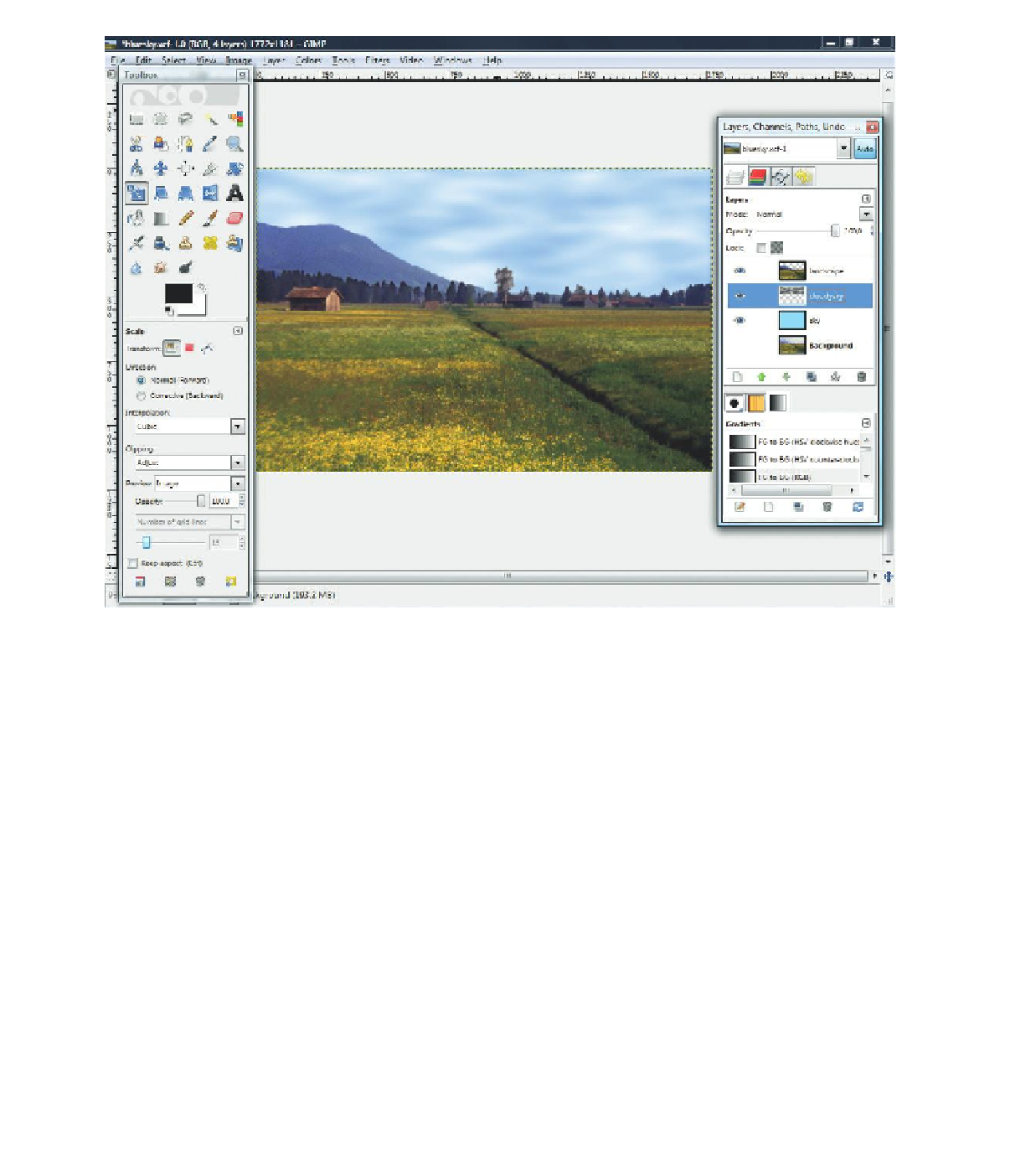









Search WWH ::

Custom Search