Image Processing Reference
In-Depth Information
The Color Area in the Toolbox
Figure 3.29
Clicking the upper-left field in the color area of the
Toolbox opens the Change Foreground Color window.
The field on the top-left of the window activates the
Change Foreground
Color
window for the foreground color; the lower-right field activates the
window to choose the background color.
The foreground color is the active color for painting, filling, and text tools
and the primary color for gradients.
The background color
is the secondary color for the color gradient tool
and the “paper color” used by the eraser tool for background layers without an
alpha channel (without transparency).
Click the bent dual arrow (top right) to quickly change the painting color
as you work or to use the preset background color as the foreground color.
Click the small black-white icon to reset the default colors—black and
white as foreground and background colors, respectively.
The Change Foreground Color Window
The color area is GIMP's basic color palette. It consists of two colors, the
foreground color and the background color, and you can use it to choose
colors for painting, writing, or filling. Clicking on any color brings up the Color
Editor dialogs
.
Figure 3.30
The Color Editor dialog Change Foreground Color and the representation of the color selected in the Toolbox


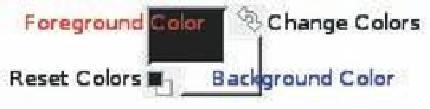
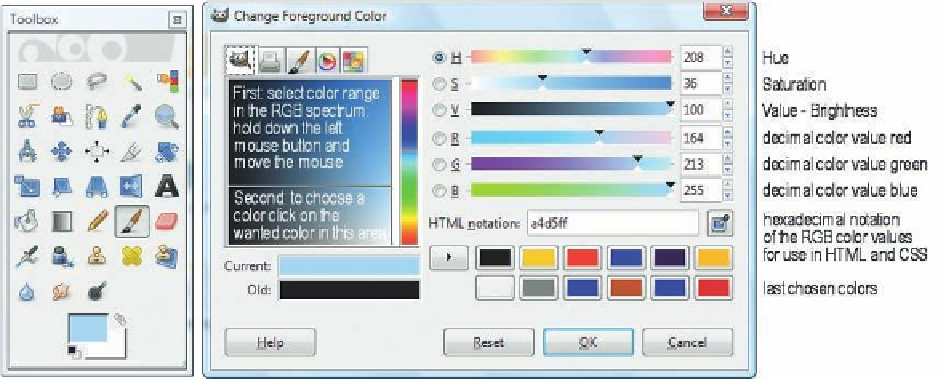










Search WWH ::

Custom Search