Image Processing Reference
In-Depth Information
only work with the area of the billboard. This area has similar perspective
conditions. Then you must very carefully select the source and destination for
your clone tool. It may take several tries before you reach the desired effect.
The Procedure
Open the image
perspective_clone.png
from the
SampleImages
folder on the
DVD. In this exercise, we want to make the billboard on the façade disappear.
First you must define the perspective in the image to which the inserted
image data shall be adapted. Select the
Perspective Clone tool
from the
Toolbox. The default setting is
Modify Perspective
. With this setting selected,
left-click in the image. You will see handles at the corners of the image that
you can move by holding the mouse button.
The perspective alignment of building edges and eaves can help define
the perspective accurately. In this case, it is the raster of the façade on the front
of the building. Keep in mind that the building has horizontal and vertical
vanishing points. Preferably, you should define the corners of the perspective
area you want to correct. In
Figure 3.22,
the aligned corners of the perspective
selection in the façades raster are highlighted in red.
Figure 3.21
The original image

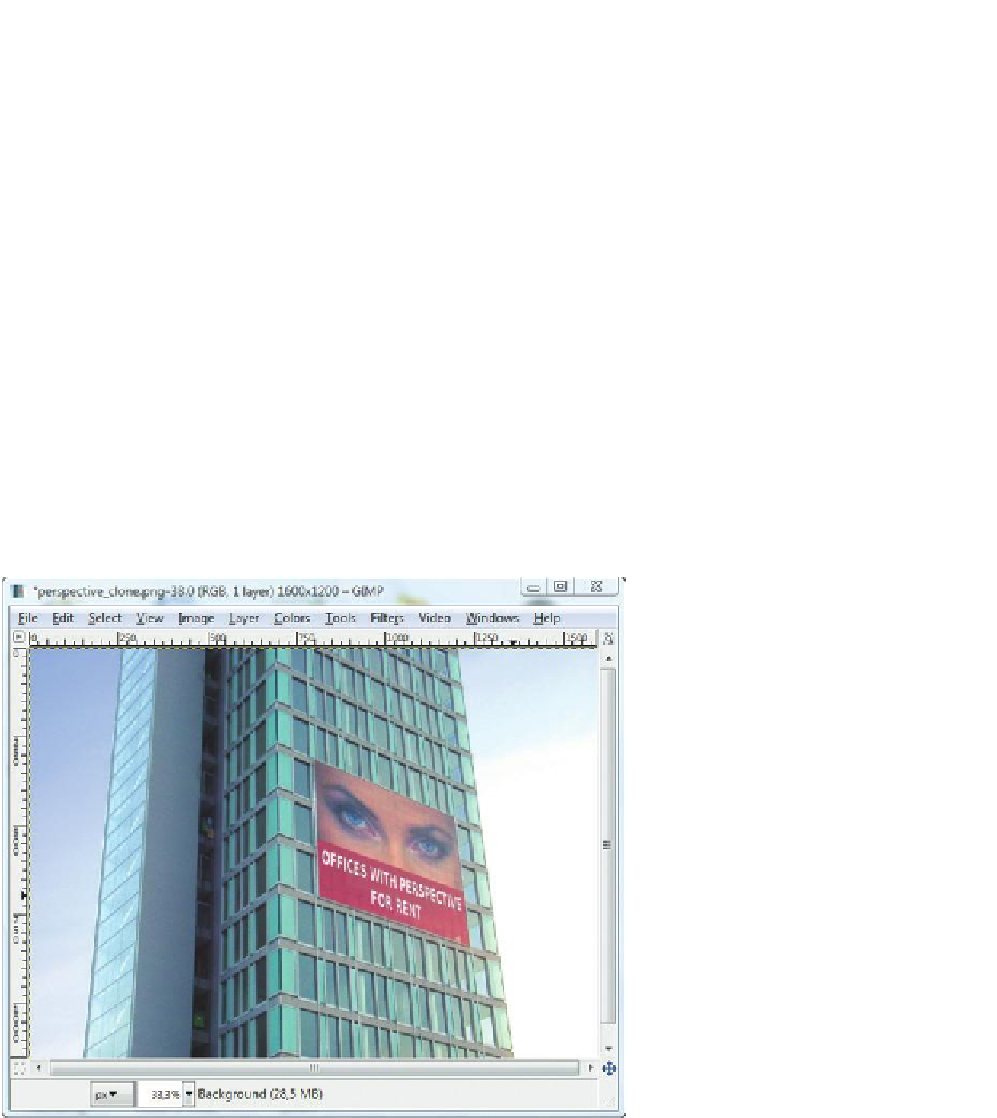









Search WWH ::

Custom Search