Image Processing Reference
In-Depth Information
3.3 Introduction to Working with Layers
Imagine you want to compose an image from several images that you've
stored on your computer. Well, you can do just that! The process is similar to
the production of animated cartoons. You begin with a background image.
Then you place one or more transparent foils (which are
layers
comprising
image elements on top of transparent backgrounds) on the bottom, or
opaque, background layer. A stack, a collage of single images, is created, one
on top of the other. Certain file formats let you save those images with foils
and
layers
, to a single file. The layers remain as single images in this one file, so
they can be edited and altered afterward. During the editing process, you can
move these layers to the front or the back of the image to determine which
layer should overlay the other. In GIMP, file formats for saving images with
layers are XCF and PSD.
Figure 3.6
The layers of a collaged image: (1) aircraft, (2) shadow (of the aircraft), (3)
hangar, (4) window pane (layer with glass effect showing through, almost
transparent), and (5) background with landscape
To edit images with layers in GIMP, access the
Layers
dialog in the
Layers,
Channels, and Paths
dock. If it isn't present, you can call it up by choosing
Windows > Dockable Dialogs
or
Windows > Layers, Channels, Paths, Undo
from
the image window.


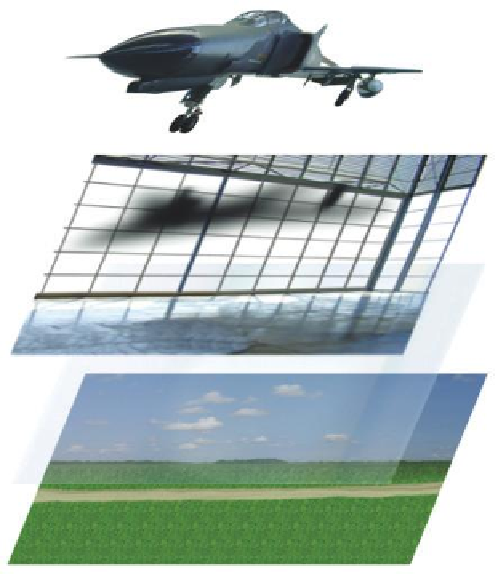









Search WWH ::

Custom Search