Image Processing Reference
In-Depth Information
Figure 3.2
The image from
Figure
3.1
in mask mode: The
selected area is covered
with a red mask. The effect
is the same as with the
selection: You can freely
edit the unmasked area
without worrying about
affecting the masked area.
But now, you can alter the
mask, working on it with
the paintbrush and the
colors black and white.
In this chapter, you'll be exploring select tools, layers, masks, and of
course, the options available for these amazing tools.
3.1.1 Overview of Select Tools in the Toolbox
Rectangle Select tool
Selects rectangular regions of the image.
Keyboard shortcut: r
Select by Color tool
Similar to the Magic Wand, it selects areas based on
color similarity all over the image.
Ellipse Select tool
Selects circular and elliptical regions of the image.
Keyboard shortcut: e
Fuzzy Select tool (Magic Wand)
Selects a contiguous area of an image based on color
similarity.
Free Select tool (Lasso and Polygon Lasso)
You can use the cursor to make a freehand selection by
holding down the left mouse button. Not precise, but
simple and quick. The polygon lasso is more precise.
Click and drag; you can set points to follow a contour.
Move tool
Move layers, selection, and other objects. Be careful
when setting the tool's properties because selected
areas may be cut if inappropriately set.
Paths tool
Create and edit paths. Paths let you capture regular
objects very precisely as editable shapes and convert
them to selections.
Flip tool
Reverse the layer, selection, or path horizontally or
vertically. This and all other transformation tools can
be applied to selections.
Scissors Select tool
Select shapes using intelligent edge-fitting. This freehand
tool produces a continuous curve that passes through
the control nodes and follows the high-contrast edges
according to your settings. As with the lasso tool, you
must close the selection. Click to finalize selection. Easy to
use but not very precise (the preciseness depends on the
contrast of the contours that it is supposed to follow).
Foreground Select tool
A half-automatic select tool to select foreground
image objects. Roughly outline and draw over an
object with the tool. The object is automatically
extracted by GIMP. Depending on the contrast of the
extracted object, it is fast and precise but can also be
insufficient. Don't expect any miracles.

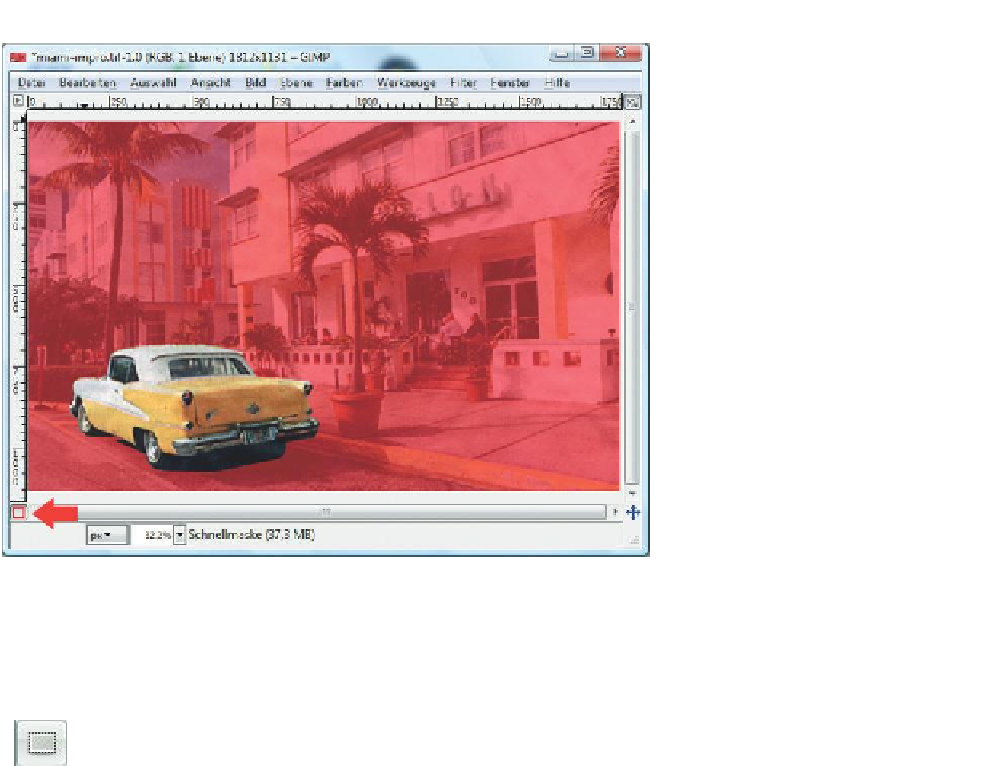























































Search WWH ::

Custom Search