Image Processing Reference
In-Depth Information
You might notice that there is a third, gray eyedropper (tool tip:
Pick gray
point
). Its function is to allow you to select a neutral gray as your reference
color. It provides good means of getting rid of a color cast in an image. The use
of this eyedropper is often sufficient to correct your image. But it is important
to choose a really neutral gray area in the image; otherwise, it could distort
the color levels.
However, if you come across an image with a color cast created by a
secondary color in the RGB color model (such as cyan, magenta, or yellow),
you may have to adjust two, or even all three, color channels. A yellowish color
cast will require correction of the red and green channels, at the very least. In
such a case, you should forgo the automatic functions and adjust the color
histograms individually.
Remember:
This is initially about the correction of color cast images. You
can proceed to edit your pictures with other functions in GIMP. By getting rid
of a color cast, for example, you could cause your image to become too bright
in areas. You can then correct your shadows and highlights with the
Curves
function described in section 2.5.9.
• NOTE
You can use the
Levels
function
to correct almost every “normal”
color cast. For images with a
red, green, or blue color cast, it
is generally sufficient to adjust
the individual color channel.
Figure 2.62
colorcast.png after the correction of the red color channel

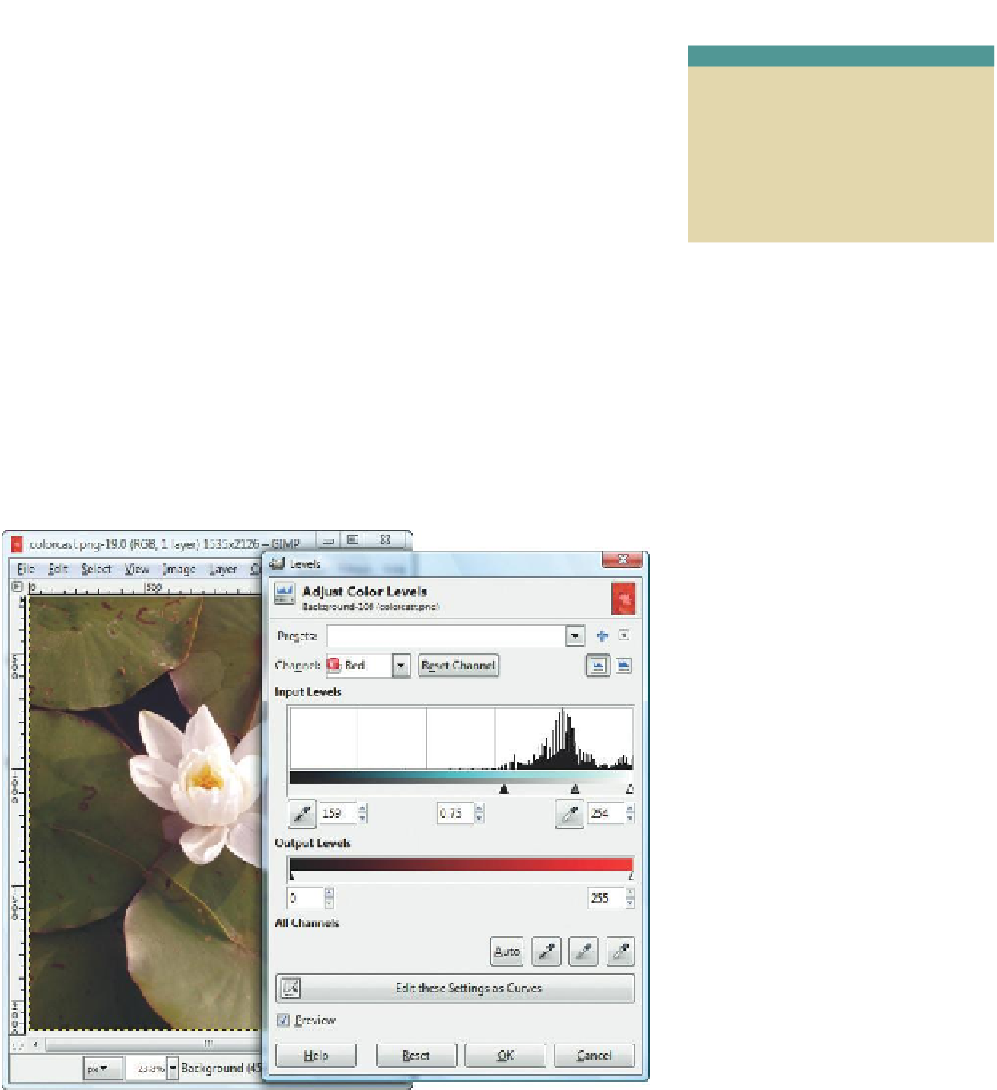








Search WWH ::

Custom Search