Image Processing Reference
In-Depth Information
2.6.3 Using the Levels Function
to Correct Color Cast
Open the image
colorcast.png
in the
SampleImages
folder on the topic's DVD
and save it in your exercise folder.
You will notice that the image has a distinct red color cast, which means
that the red color channel values are faulty.
Figure 2.60
The colorcast.png image has a strong red color cast.
You can use the function
Levels
in the
Colors > Levels
menu to correct
the bright-dark values in the image. Using the
Levels
dialog that appears, first
change the settings of the
RGB color channel
by clicking the
Auto
button.
The image should be visibly improved, as now the real black and white
tones can be seen. For some images with a slight color cast, this action may
be sufficient.
By clicking the
Channel
drop-down menu on the top in the
Levels
window,
you can choose the
red, green, and blue color channels separately
so that
you can correct each color individually. Select the red color channel.











Search WWH ::

Custom Search