Image Processing Reference
In-Depth Information
Click the
Channel
drop-down menu (top left) to determine whether you want
to edit and correct your image by using the RGB color channel (
Value
) or by
setting the red, green and blue color channels individually.
The two buttons in the upper-right corner let you to select a method
by which to calculate the color histogram, either
Linear
or
Logarithmic
. The
default setting is
Linear
.
The large pane displays a
histogram of the image
(i.e., the color or
brightness value distribution). A control curve has been drawn from the
bottom-left corner of the histogram to the top-right corner. This is the neutral
gradation curve of the image in its current state.
To the left and at the bottom of the histogram, there are two gradient
bars ranging from black to white, which represent the brightness distribution
in the histogram.
You can use the two choices of the
Curve Type
drop-down menu to select
whether you prefer the curve to be a smooth line or whether you want to
draw your curve free-hand with the mouse.
You can place points on the
Smooth
curve type by clicking on the curve
or just above or below it. Moving these points along the curve will change the
brightness values of the image. The program will calculate the curve based
on the points placed on a smooth line. If you accidentally placed too many
points on the curve, just click and drag them beyond either vertical edge of
the histogram pane to delete them.
If you use the
Free
curve type, the bright-dark values will be calculated
exactly as you draw the curve. In theory, you can use the curve you have
drawn to configure all lightness values in the image individually. You can then
toggle to the
Smooth
mode and allow the program to recalculate the curve.
The
Preview
option should be checked so that you can see your changes
to the image immediately.
The
Reset
button permits you to delete all changes made to the gradation
curve without closing the tool.
Using the Gradation Curve to Correct the Tonality
The tonality of an image can be corrected by moving the bottom and top end
point of the diagonal gradation curve horizontally toward the inside of the
histogram while holding the left mouse button down.
You can now place additional control points along the curve. In our
example image, the colors in the shadow range (dark colors) were moved
slightly upward. This caused them to become more distinct and brighter. The
midtones were shifted up a little bit too, so they became lighter. The highlights
were left as they were. As a result, the wavy shadows in the image appear
more balanced and the image is brighter and the colors more intensive.










Search WWH ::

Custom Search