Image Processing Reference
In-Depth Information
2.5.6 Cropping an Image - The Crop Tool
Now that your image is in an upright position, you'll want to crop the jutting
borders. The Crop Tool was introduced in section 2.3.8. In this section, I'll show
you the steps to take to crop this image:
1.
Use the guides to highlight the borders, and then select the
Crop Tool
from the Toolbox. The mouse pointer will again change to a crosshair
cursor.
2.
Point the cursor to the upper-left corner of the desired image section.
Click while holding down the left mouse button; then drag it over the
image to the lower-right corner. Release the mouse button. The area
outside the section you traced is now masked dark.
3.
You can correct the strips at the edges by pointing the cursor at the sides
or corners of the highlighted rectangle and dragging it.
4.
When you are satisfied with the boundaries of your selection, click on the
selected image or press
Enter
and the image will be cropped.
For this exercise, you left the Crop tool at its default settings, without
selecting the
Fixed: Aspect ratio
check box. The default lets you use the tool
freely, without any restrictions.
Figure 2.43
The Crop Tool and
its tool settings

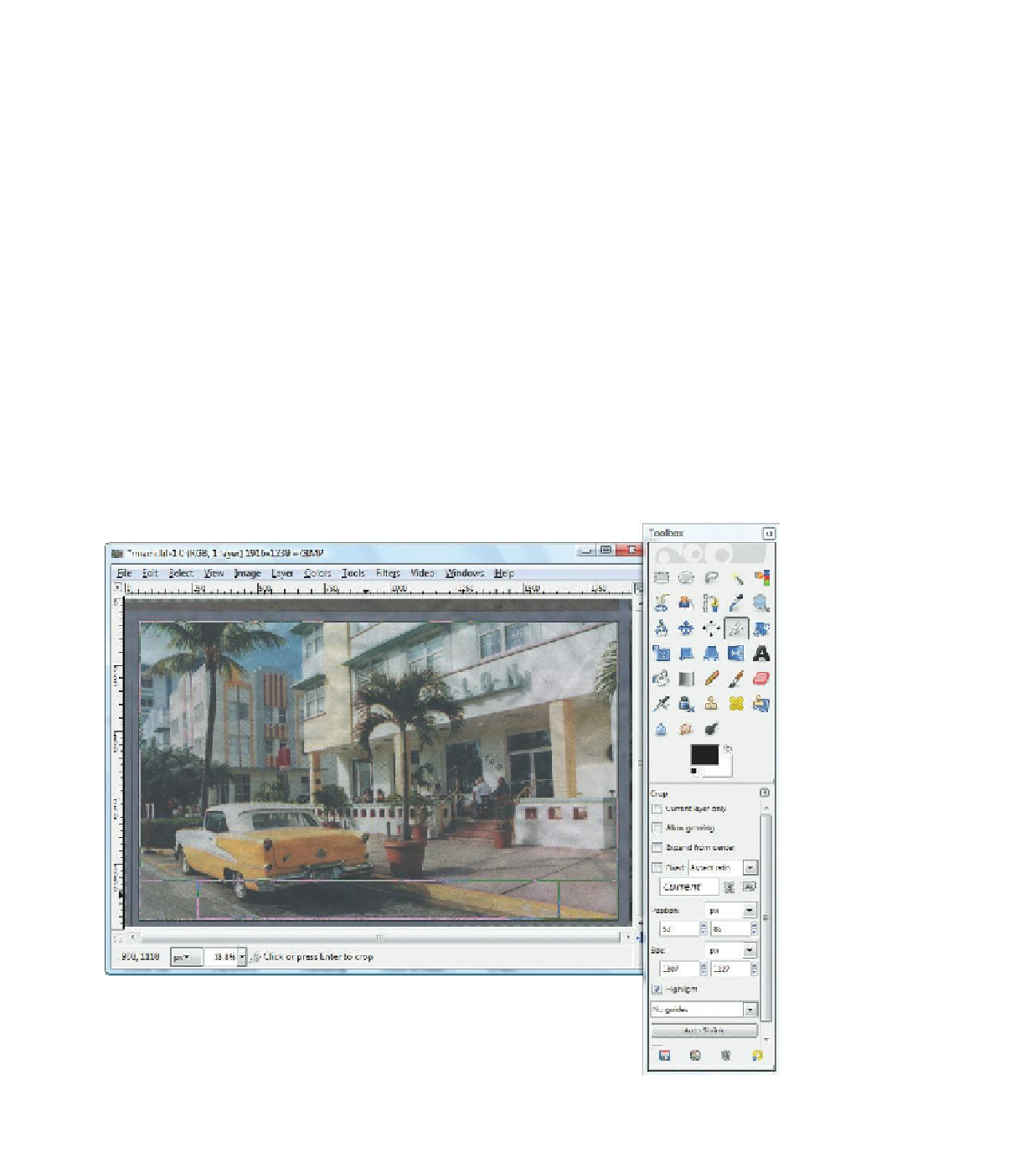








Search WWH ::

Custom Search